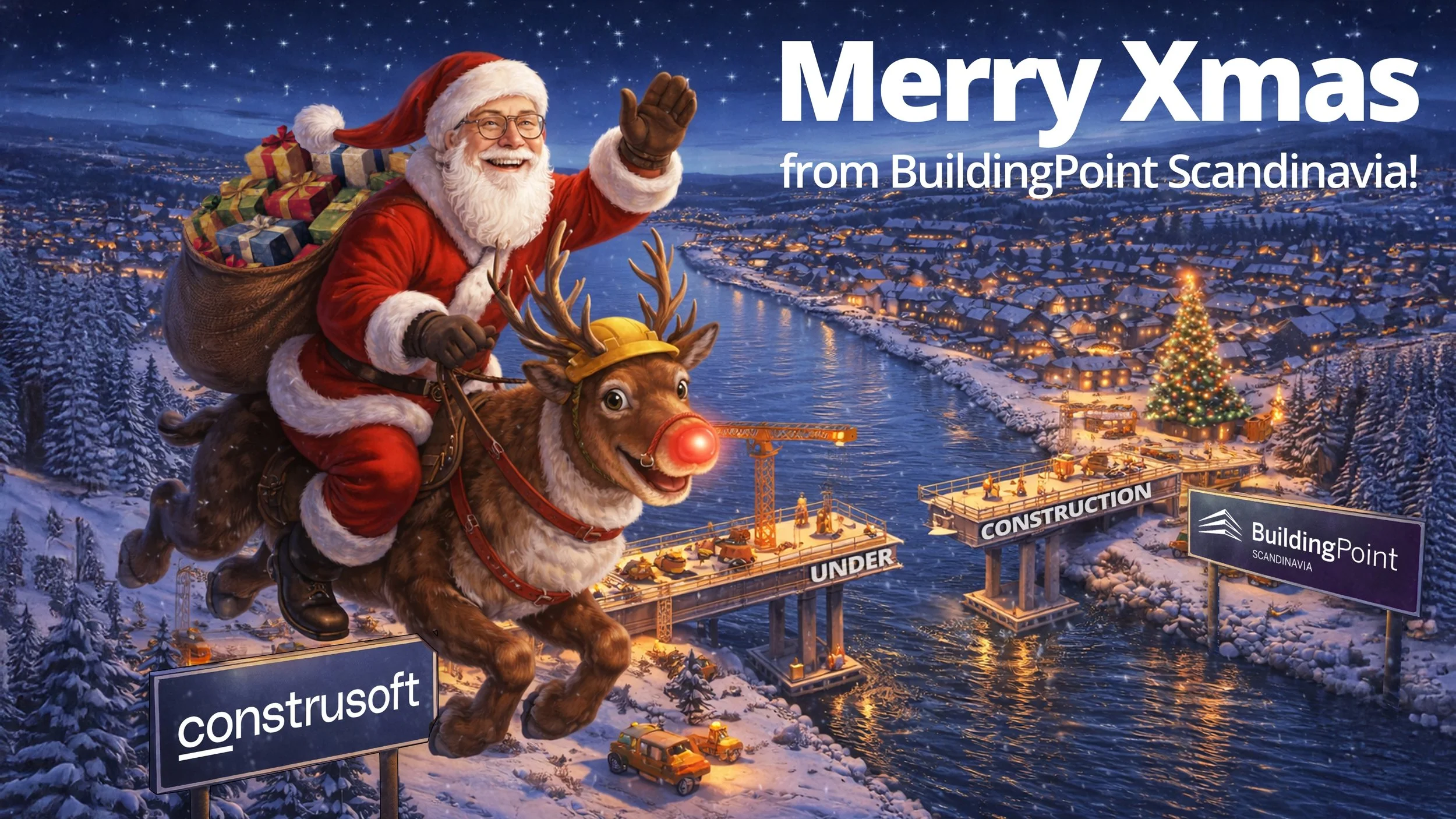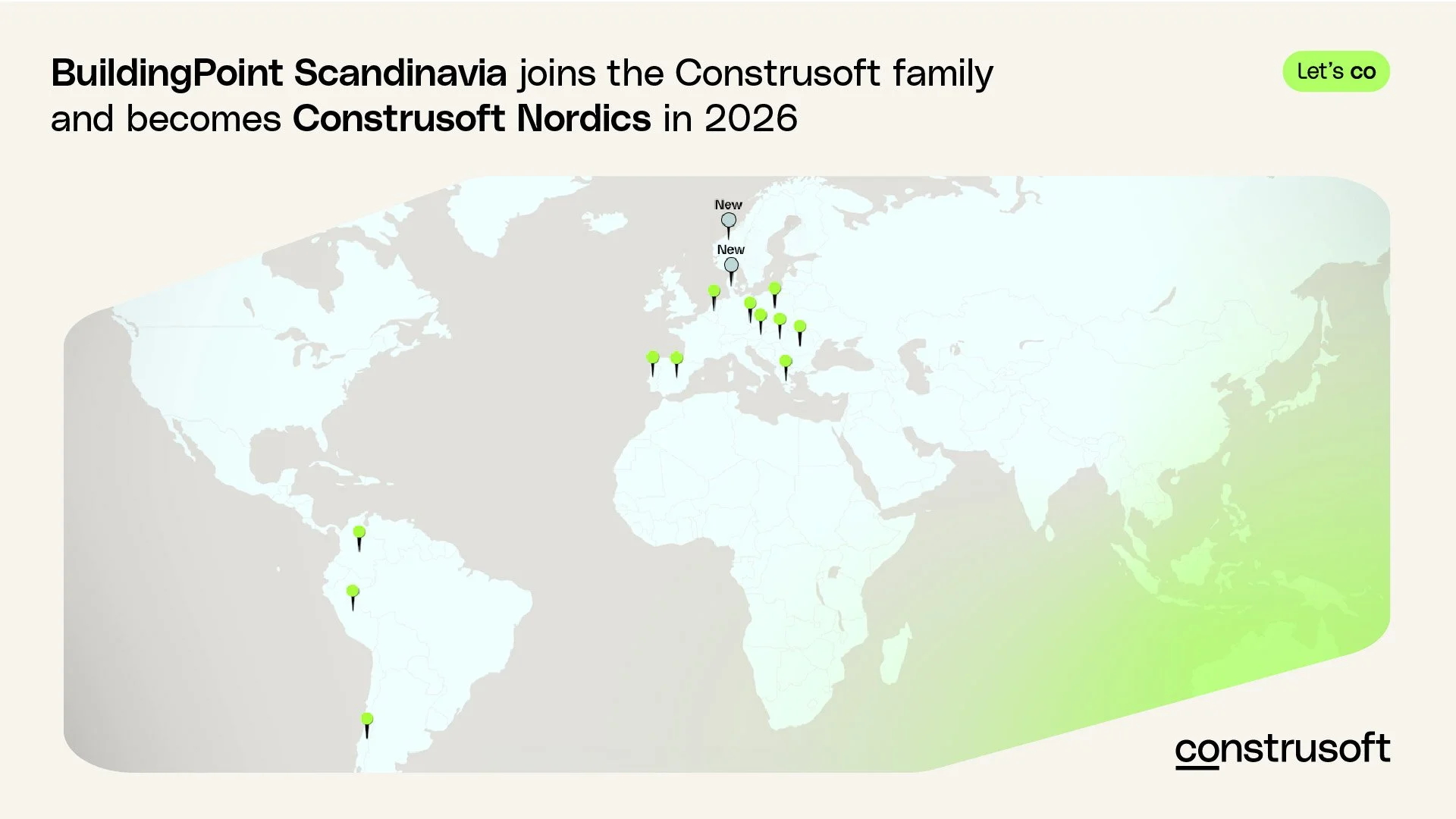Trimble Connect QUICK TIP: How to make a digital work package
In this Trimble Connect QUICK TIP video we will show you how to make digital work package! It is common to break down a project into smaller, manageable parts in construction and engineering. It’s easier for coordination, and progress monitoring. In short, have more control.
There are many types of breakdown structures, for example, information breakdown, spatial breakdown, work breakdown and so on. In TC you can use data table and organizer to break down the model and make the digital work package.
Example of how to set up a digital work package
In the video you will see an example of how to create a Retaining Wall work package:
First you create a work package for the retaining wall.
The you open the 'data table' and group objects by material
Open 'organizer', then establish a group called 'work package for Week48'
Create a subgroup called 'SM2',
Establish two subgroups, one is 'concrete', one is 'rebar'
Select concrete in the 'data table'
Connect the objects to the group 'SM2/concrete'
Do the same with rebar
We have established a custom property set in TC about material status. We then want to link this property set to our work package so that we have more information and control over the work package.
Take the following steps:
I connect the property set 'material status' to my work package
Fill in the information
This way, instead of searching for information throughout the project, people can access exactly what they need. People who will be working on this retaining wall can first open this work package in Trimble Connect instead of loading the entire project's model.
More training?
We hope you enjoy these short quick tips! Reach out to us if you want more help with your projects. Or you may consider our LIVE TRAINING with instructor, check out the training calender here!