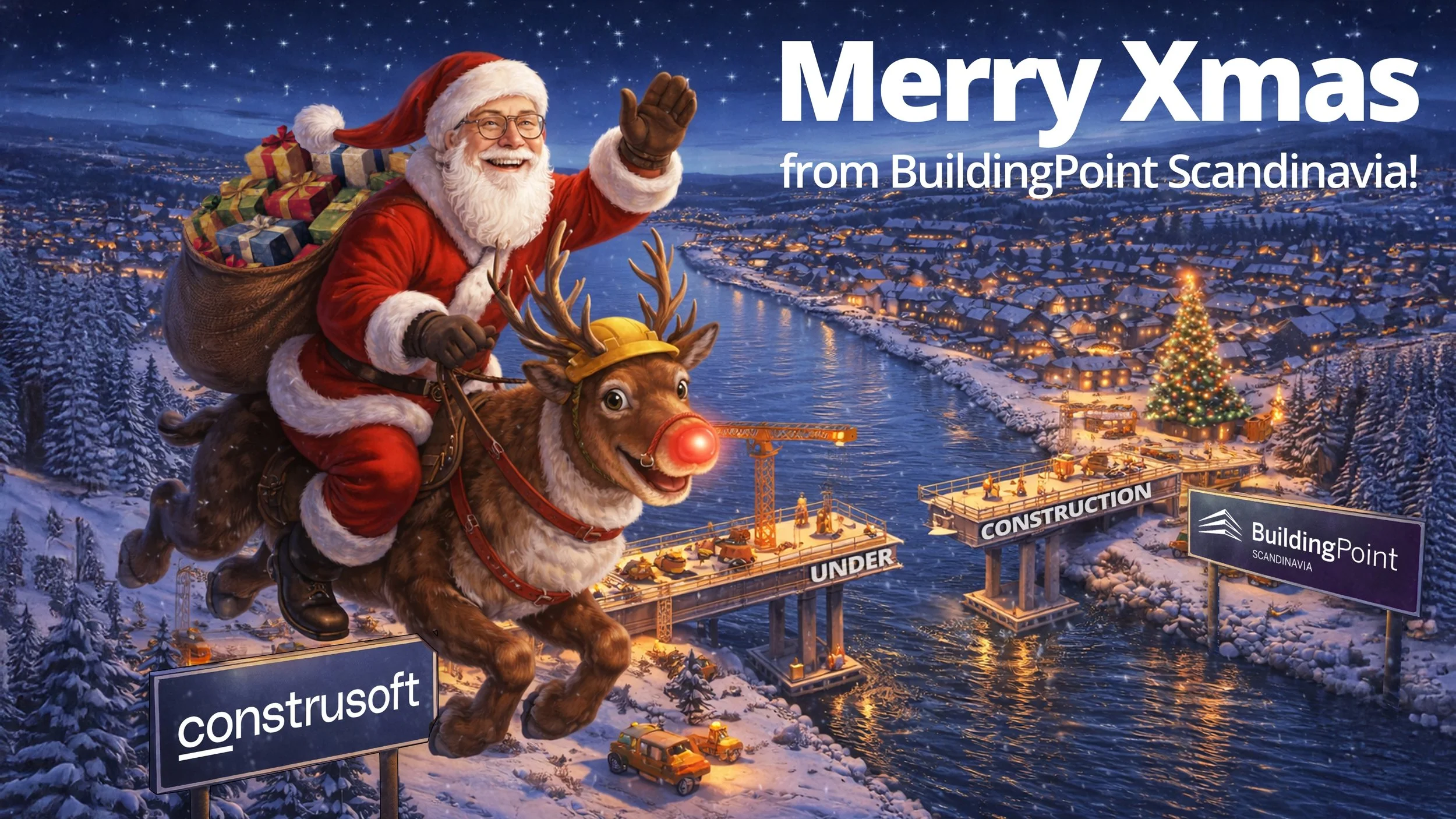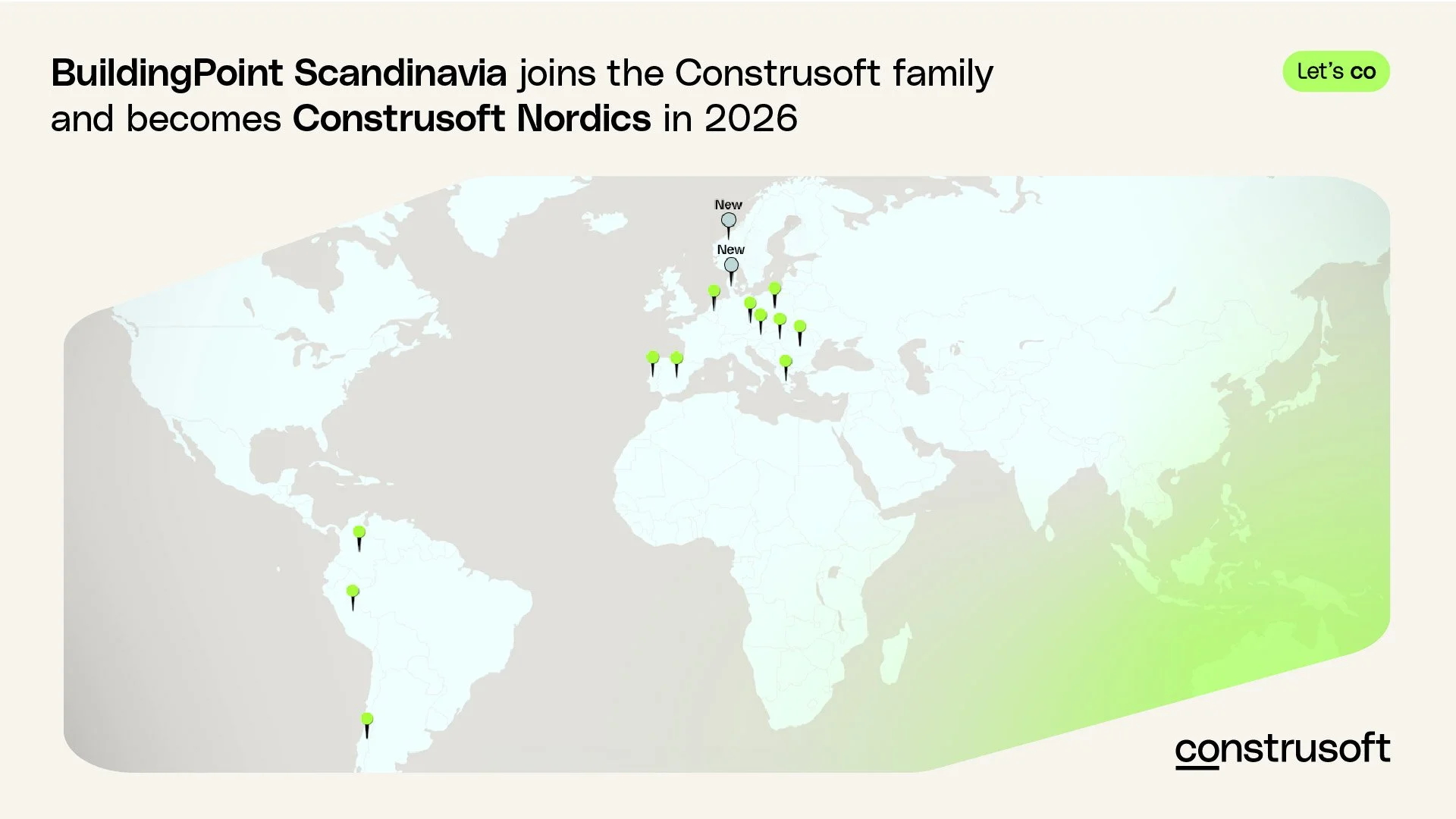Trimble Connect QUICK TIP: How to import users and groups with the import function
During the project start-up phase, there are a lot of tasks for the BIM coordinator, inviting project members to the project and creating different project groups is one of them. The import function in Trimble connect is a great way to save energy in bulk operations!
What can the import function do?
With this function you can:
✓ Invite users to the project;
✓ Update user roles;
✓ Add users to groups;
✓ Create new groups.
How to use the import function
First you set up the spreadsheet: To use the import function, your spreadsheet must contain the following columns with the exact spelling listed: User email, Role, User group(s)
Then fill out the spreadsheet: If the user email does not match with an existing project member, they will be invited to the project during the import process
If the Role column is left blank, the user will be invited with the role of User;
To import a single user to multiple groups, separate the group names by using a semicolon ";".
If the group does not exist in the project, it will be created during the import.
Open your project Trimble Connect for Browser.
Go to the Team page.
Select Import from Excel at the top of the page.
Click Browse
Select the excel spreadsheet.
After the import is finished, you will receive an email. In Trimble Connect you should now be able to verify that all the members and groups are imported successfully!
More training?
We hope you enjoy these short quick tips! Reach out to us if you want more help with your projects. Or you may consider our LIVE TRAINING with instructor, check out the training calender here!