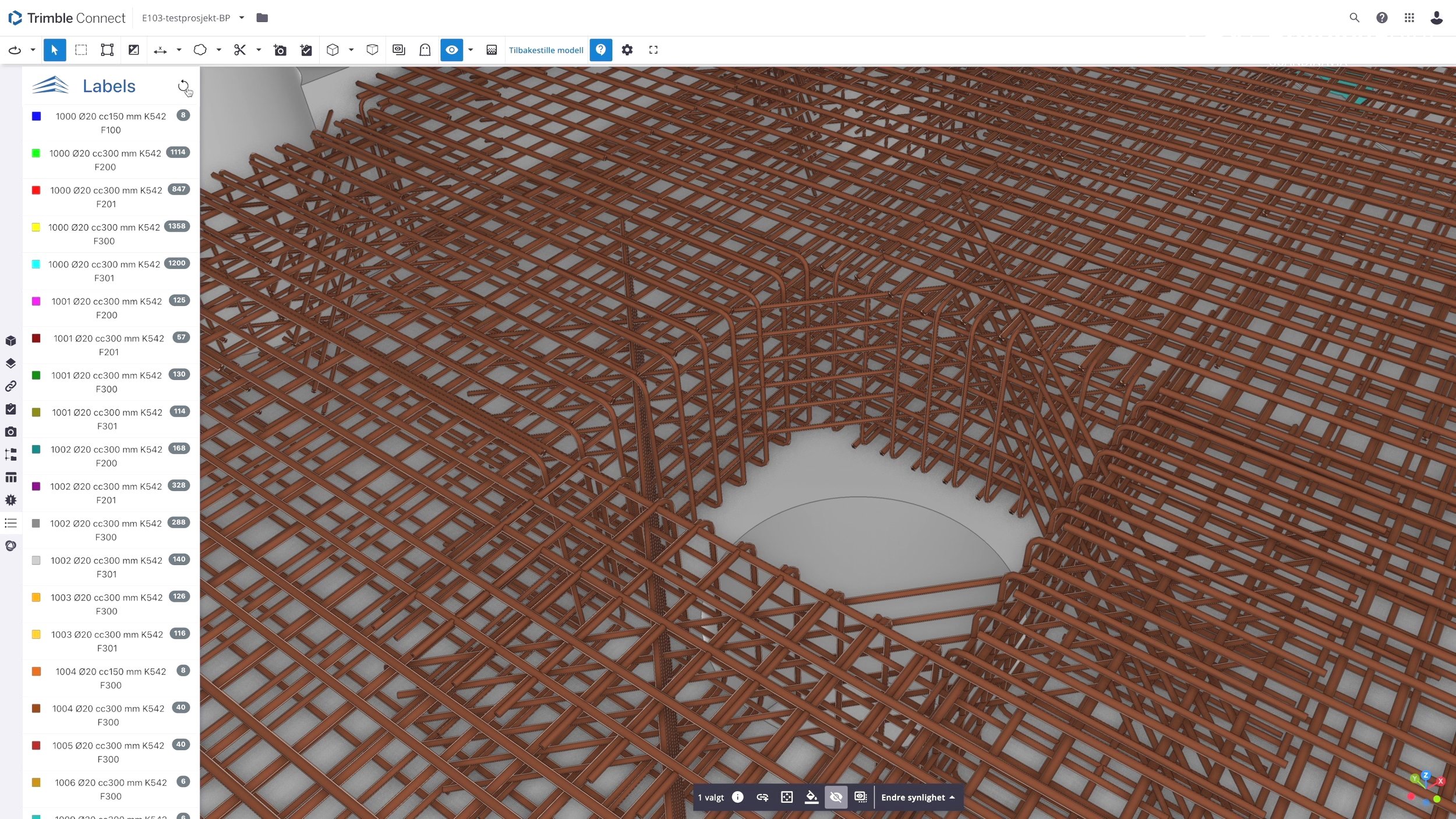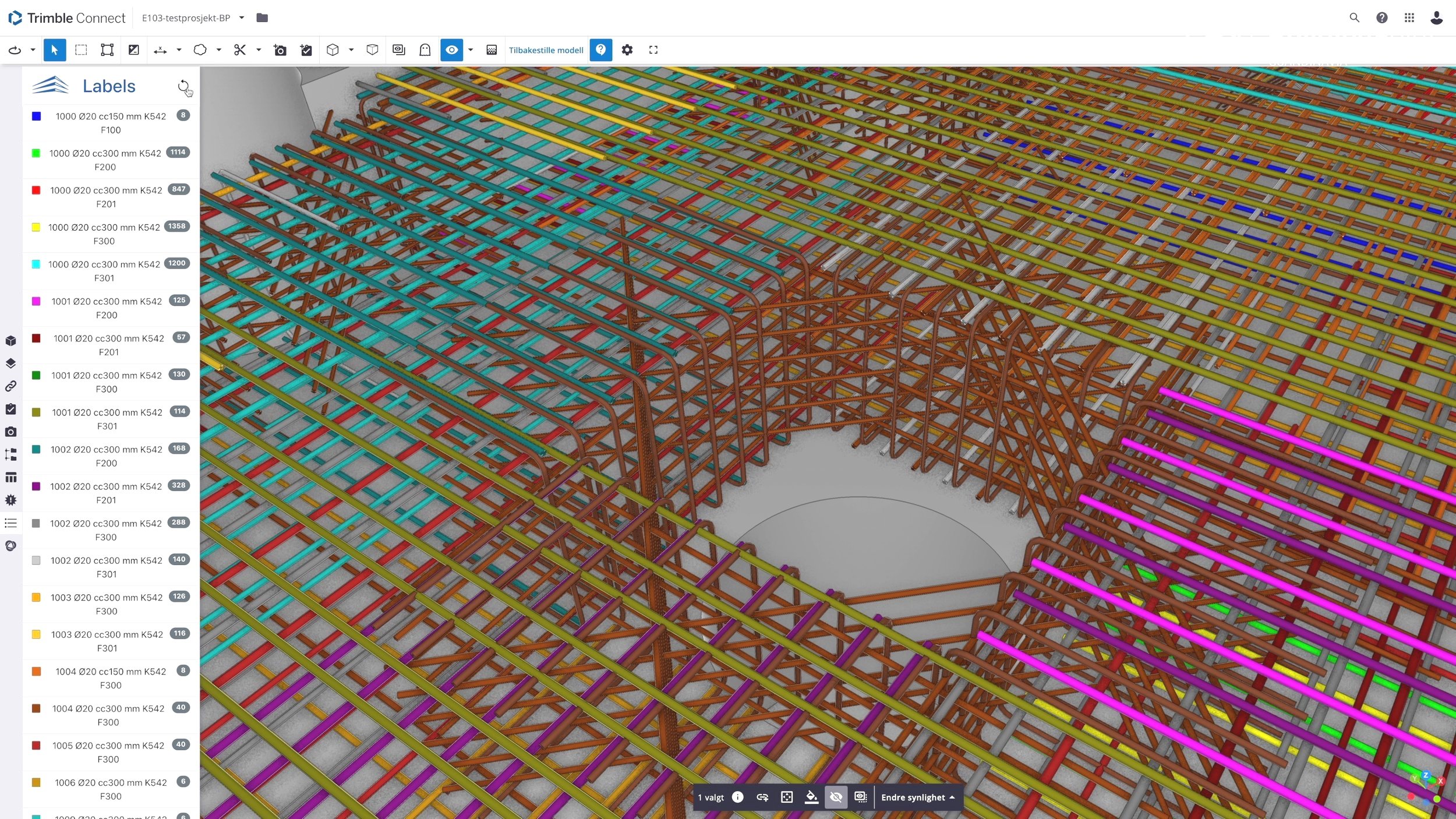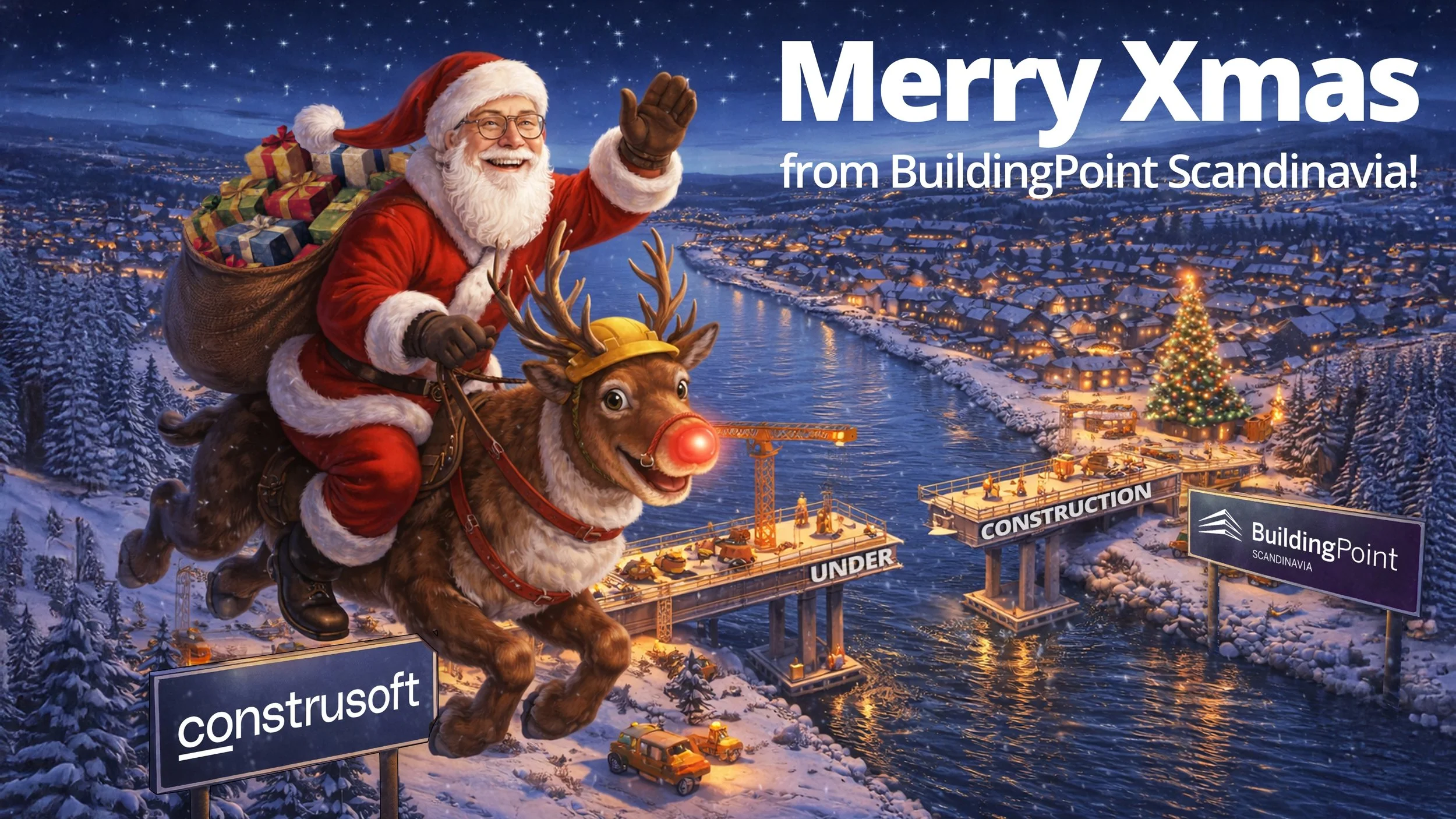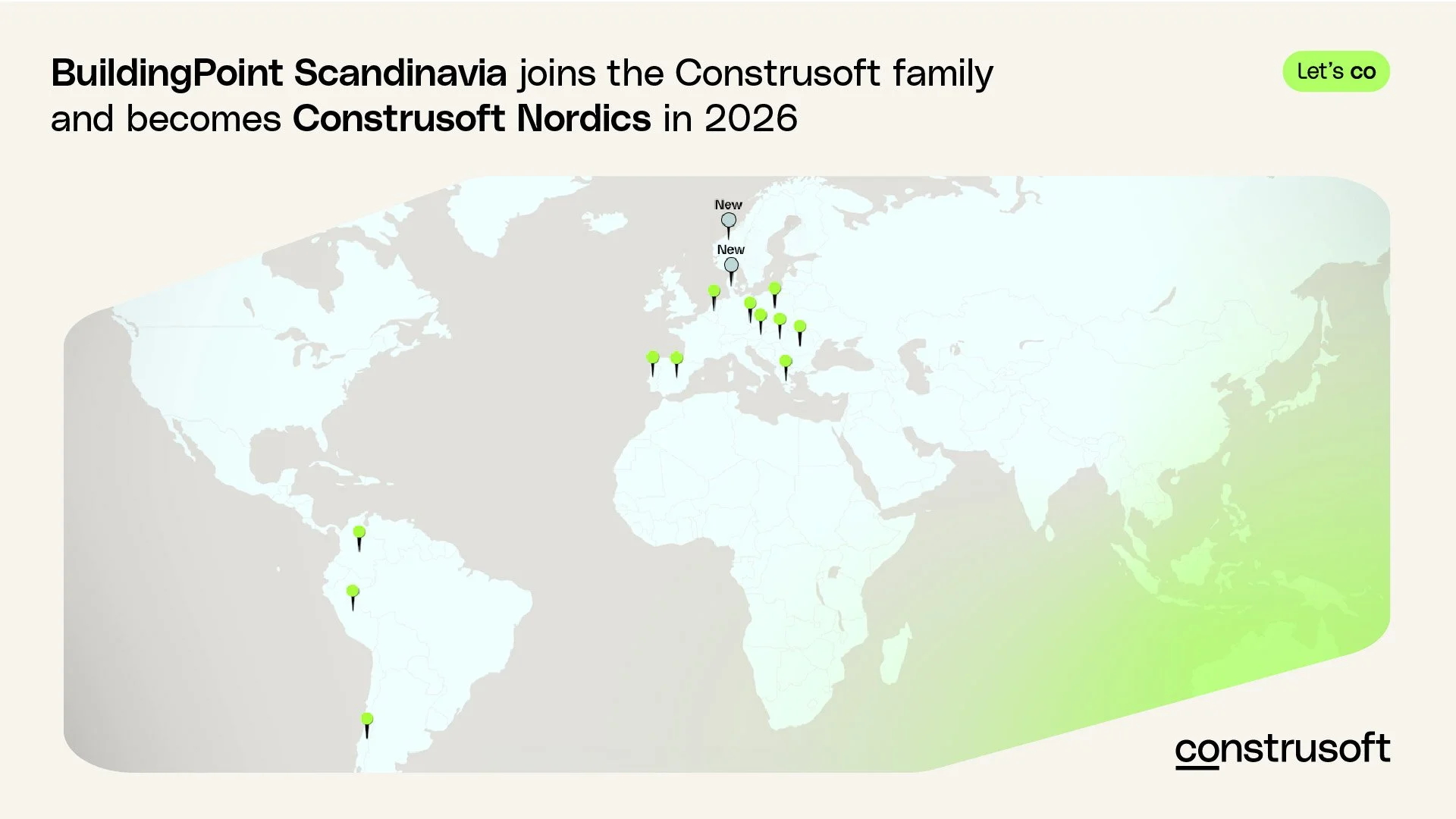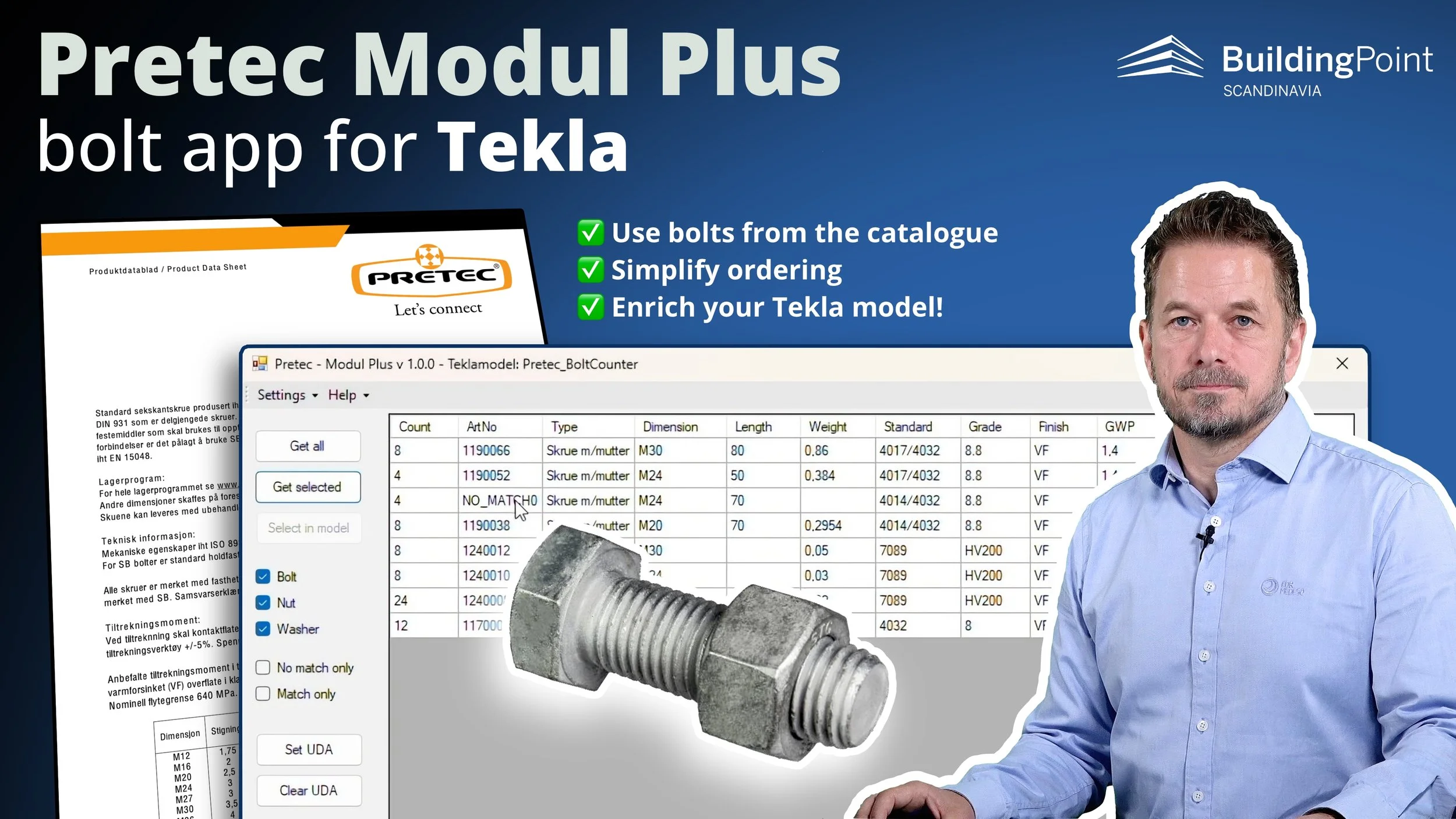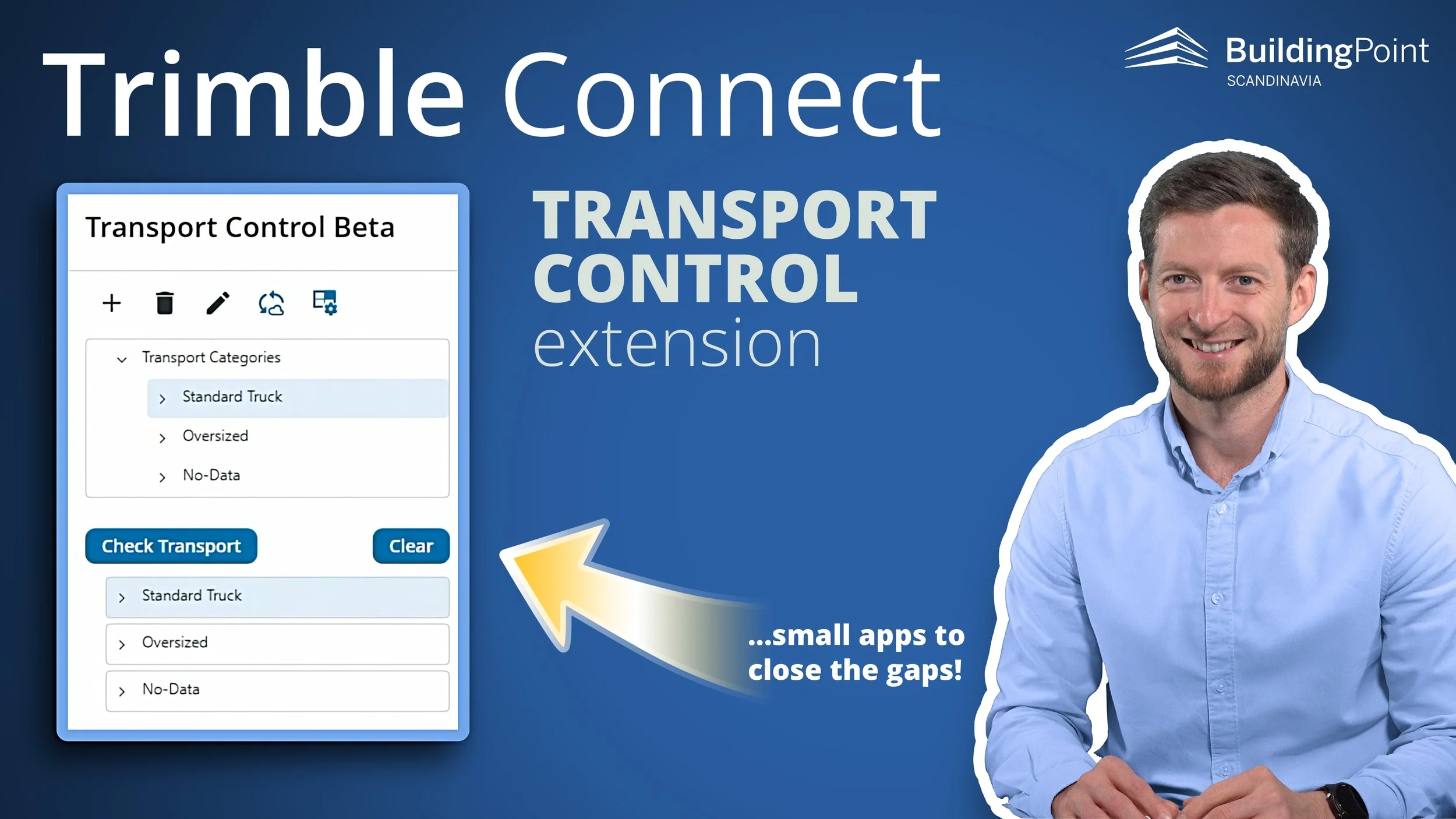Rebar Labels extension for Trimble Connect - version 2.0 out now!
VIDEO: Short presentation and demo of the Rebar Labels extension for Trimble Connect.
The Rebar Labels extension in Trimble Connect is out in version 2.0! This extension for Trimble Connect helps the skilled workers on the construction site to filter and view relevant information about rebars to make the BIM model more practical and easy to use on the construction site!
Go directly to What’s new in version 2 >
What’s the problem?
How can we help the skilled workers view and find correct information in Trimble Connect easily with just a few clicks? That was the challenge that we got when we started developing this extension.
The highly detailed information model (IFC) from engineering is usually accurate and detailed, and everything that is needed for construction is available. However, there is a need for the workers to visualize only the necessary information, and not everything else! This will make it more practical to use the BIM model efficiently during production out on the construction site.
“
T
he challenge in a project like E18 Vestkorridoren, where we have ambitions to work completely model-based, is that the digital models contain everything we need to build the structures, but we aren’t always very good at presenting Information in a simple way…
- Bård Olav Aune, Skanska
The Solution: The Rebar Labels extension
Rebar Labels is a Trimble Connect extension that gives the user a more streamlined view of the information contained in a rebar IFC model. An IFC model comes with all the necessary information you need to do the work, but the information one need on the construction site is often hidden behind several clicks in a difficult to navigate user interface.
In addition, some rebar models are set up with only one color for all objects, making it difficult to differentiate between separate groups of reinforcement bars.
The Rebar Labels extension aims to solve these small but important problems by creating a simple, one-click user interface that will show you all the information you need to install the reinforcement bars and give colors to the rebar model based on this in
PICTURE: Before and after running the Rebar Labels extension. The previously uniformly colored rebars get individual colors to help clearly identify different rebar groups. Also notice the list view on the left side.
The BIM coordinator needs to break down the project into digital work packages. When the worker accesses the right work package the Rebar Labes Extension creates a view of the correct information for the worker with separate colors and a list view on the left hand side with details about each rebar group.
How the “label” is displayed will vary from project to project. The project team, general contractor/sub contractor, must decide which properties they want to be displayed (pos number, size, cc or other properties).
The skilled workers in the project should be involved to make digitalization a success in a project that relies on digital models for production.
The extension is simple to use and only requires a one-time setup of the information that is to be displayed and will then work as configured for the project's duration.
This one-time setup is done together by a project administrator and a BuildingPoint Scandinavia admin.
Extension setup
Setting up the extension is a straightforward process but requires some work from a BuildingPoint admin to set up a license and create the configuration for the desired information to be displayed in your Rebar Label.
Find out which of the properties from your IFC file you would like to display in the label, and how you want the label to be formatted, and give this information to a BuildingPoint admin.
The admin will then provide you with a link that can be pasted into the text field used to add an extension. This will add the extension to your Trimble Connect project, and after the admin has completed the configuration setup you will be notified that the extension is ready to use.
Project reference
Skanska and E18 Vestkorridoren: The Rebar Labels app/extension was developed in collaboration with Skanska and their sub contractor Armeringsservice for the E18 Vestkorridoren project. Read the full article and watch the video!
The workflow
To use the Rebar Labels extension, make sure a rebar model is loaded into the Trimble Connect 3D viewer. Then, open the extension and press the refresh button to fetch your Rebar labels and color the model.
IMAGE: Rebar Labels extension in Trimble Connect, user interface (Click for large image)
For example, the information required to configure this project would be the name of the property set that contains the properties that are going to be displayed (Tekla Reinforcement – Bending List), as well as the name of all the properties themselves (Group position number, Size, Length).
If the model is very large, the time it takes to load all the labels is a bit longer. To reduce the time it takes to load, a smaller subset of the model can be displayed, for example by using views or your Work Breakdown Structure in Organiser.
What’s new in version 2.0
Version 1 has been used in several infrastructure projects in Norway in the past few months, and based on user feedback we have updated the Rebar Labels extension to 2.0 with the following new and updated features:
IMAGE: Rebar Labels 2.0 now has a “Selected” pane at the top so you can easily group all the selected rebars.
✔ Easier to see what’s selected
Selected rebars highlighted on top from the model. Use CTRL and click to select several rebar groups (which means you need a keyboard for this function).
✔ Multiple IFC models
The Rebar Labels extension now works on multiple IFC models at the same time. Previously you could only one model at the time. This will let you use the extension with less model preparation
IMAGE: Rebar Labels has a button to toggle on/off processing of Ghost Objects. This lets you process the rebars with a view of the structure in context of the full model
✔ Ghost objects
Filter if you want to process ghost objects when you use Rebar Labels. Toggle on/off if you want to process only the visible objects, or ghost objects as well.
✔ Export your list to .csv
You can now Export your list to .csv (with ‘,’ or ‘.’ as the separator). This makes it easy for the users to quickly generate a list and print this off on site.
How to get the extension
IMAGE: Trimble Connect with the Rebar Labels extension
The extension will be activated per Trimble Connect project by BuildingPoint Scandinavia. This means that we must help you with the setup.
Requirements
You need a Trimble Connect Business Premium or Enterprise license from BuildingPoint Scandinavia in order to use the extension.
Price
The Rebar Labels extension is an annual subscription per project. We charge a fixed fee for initial setup.
Contact us to get a quote.