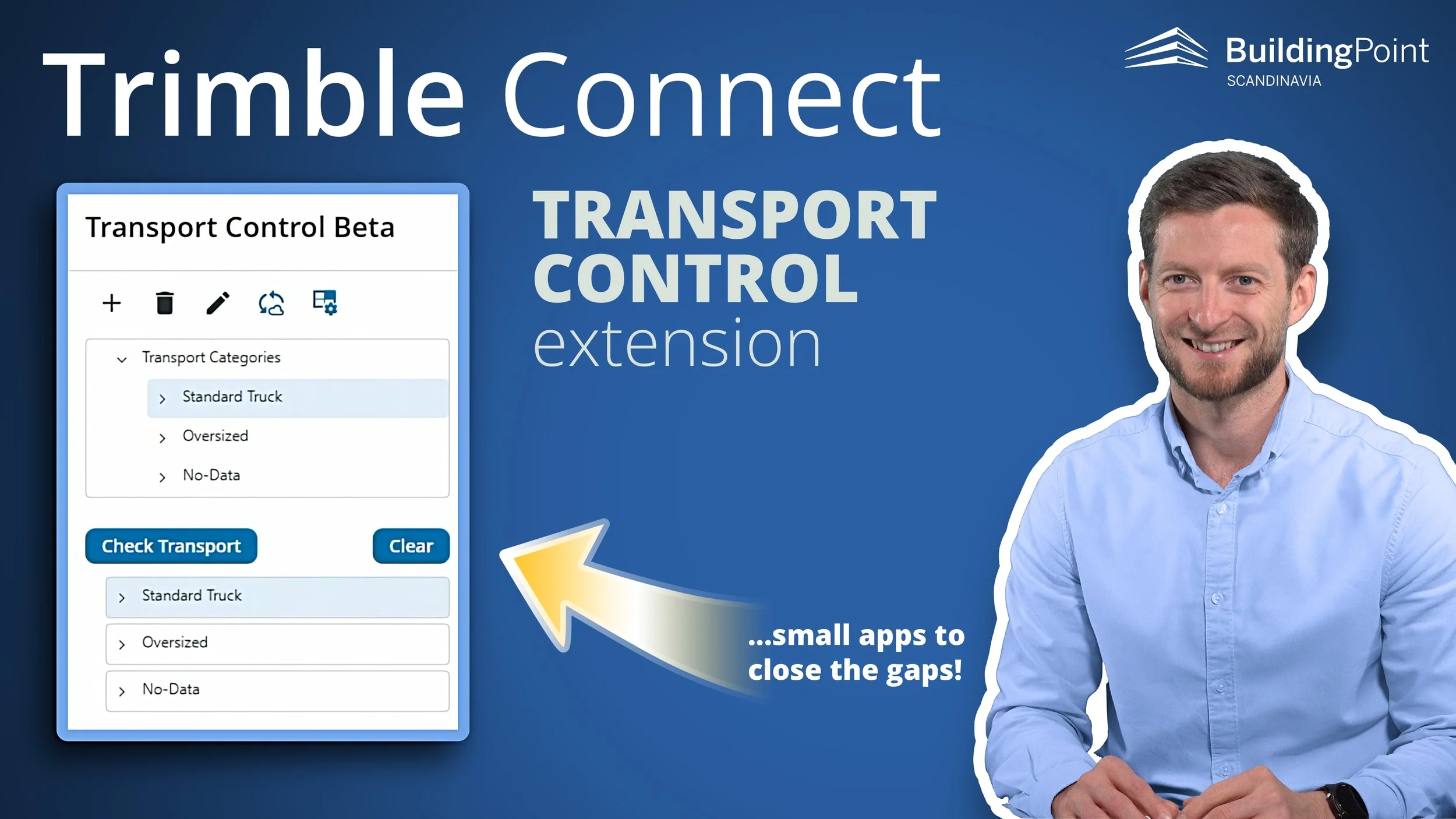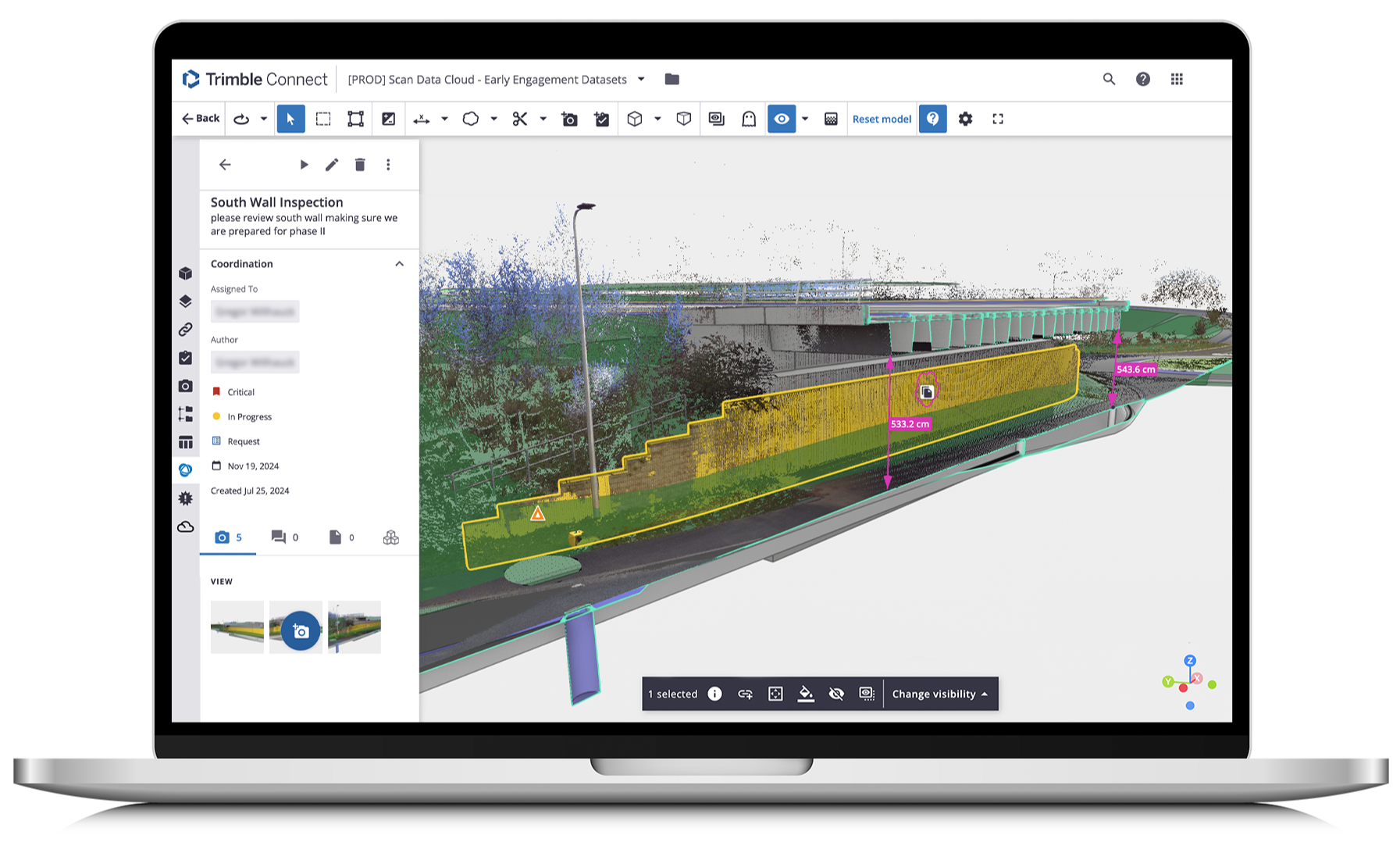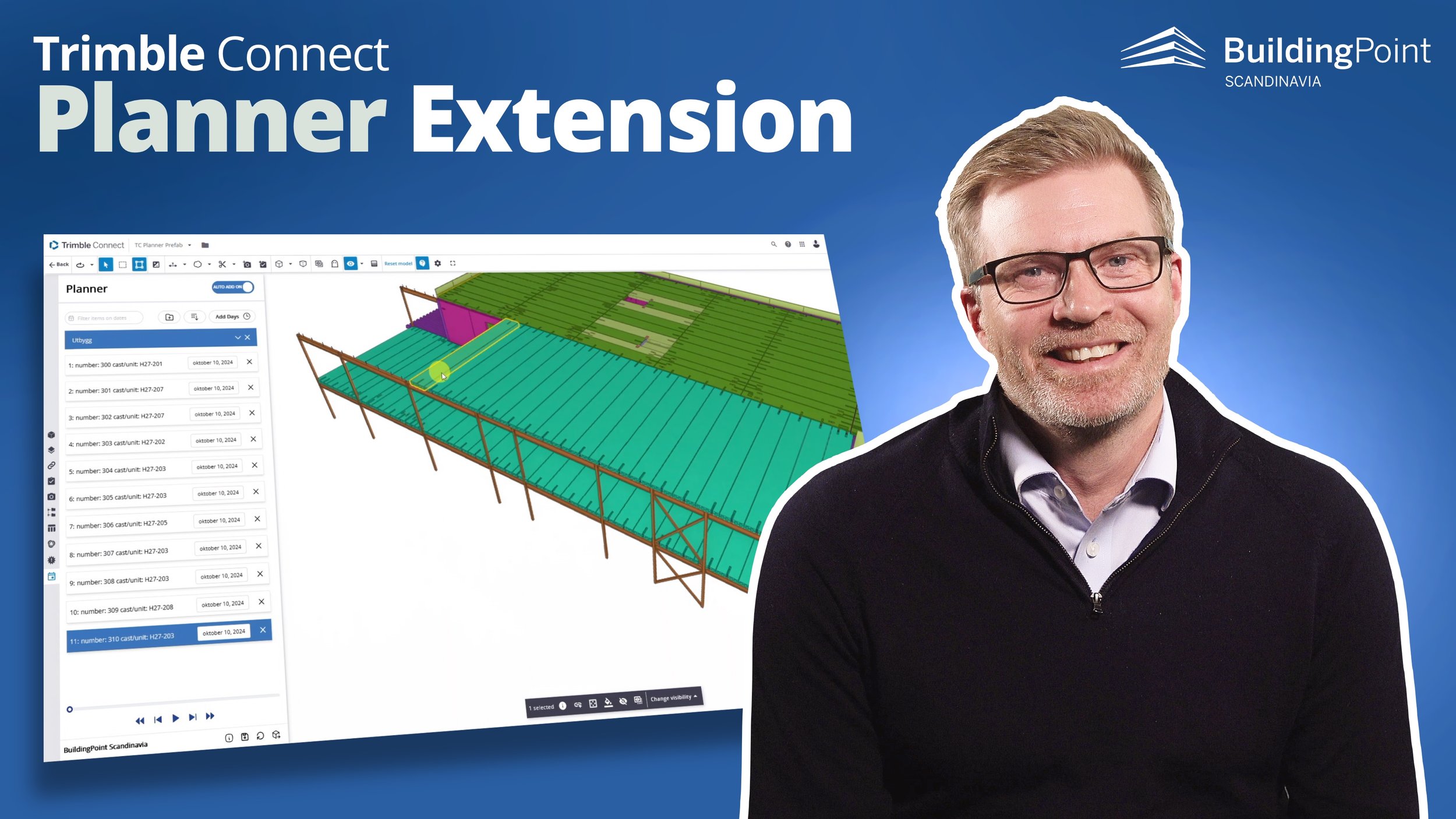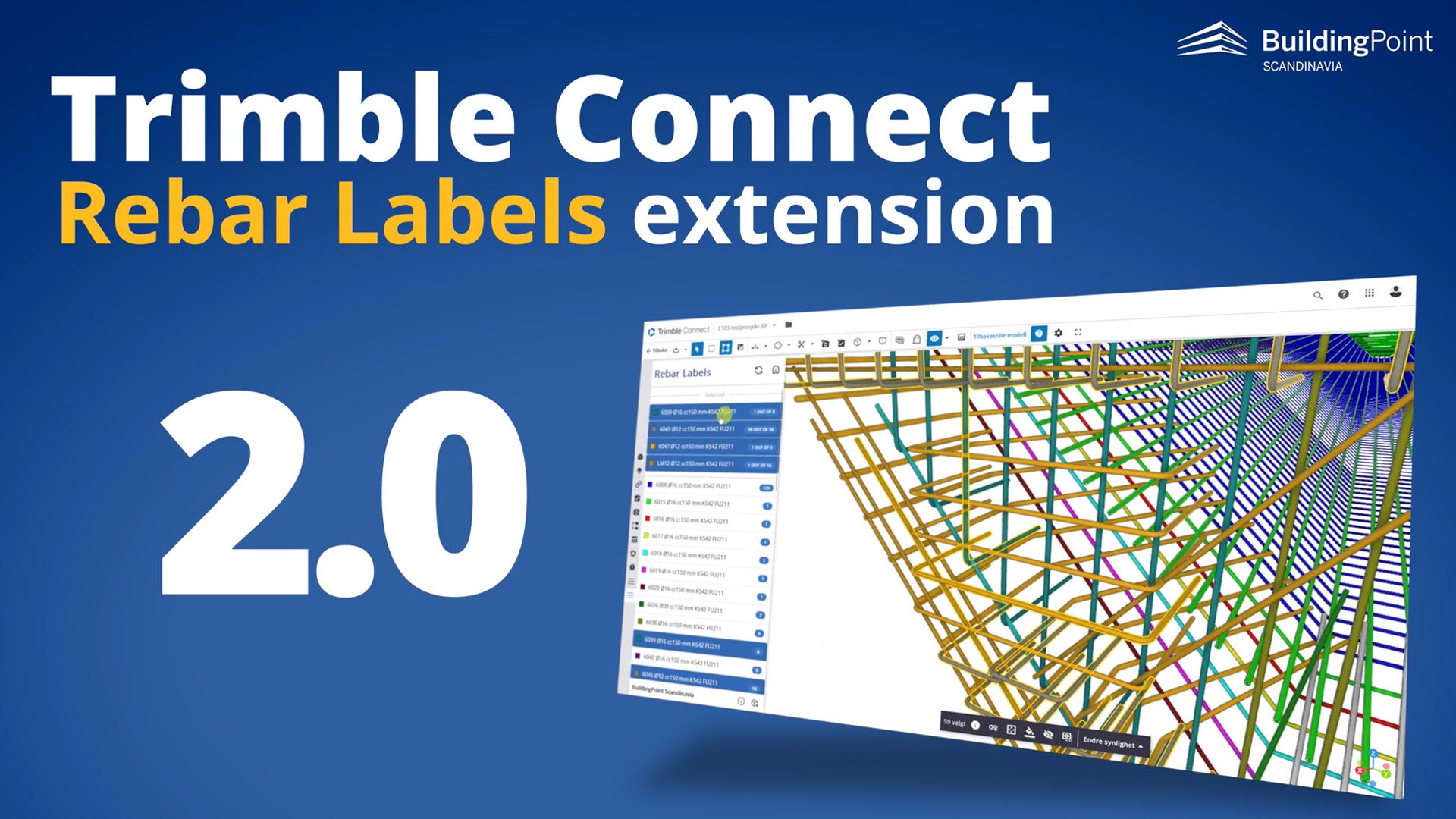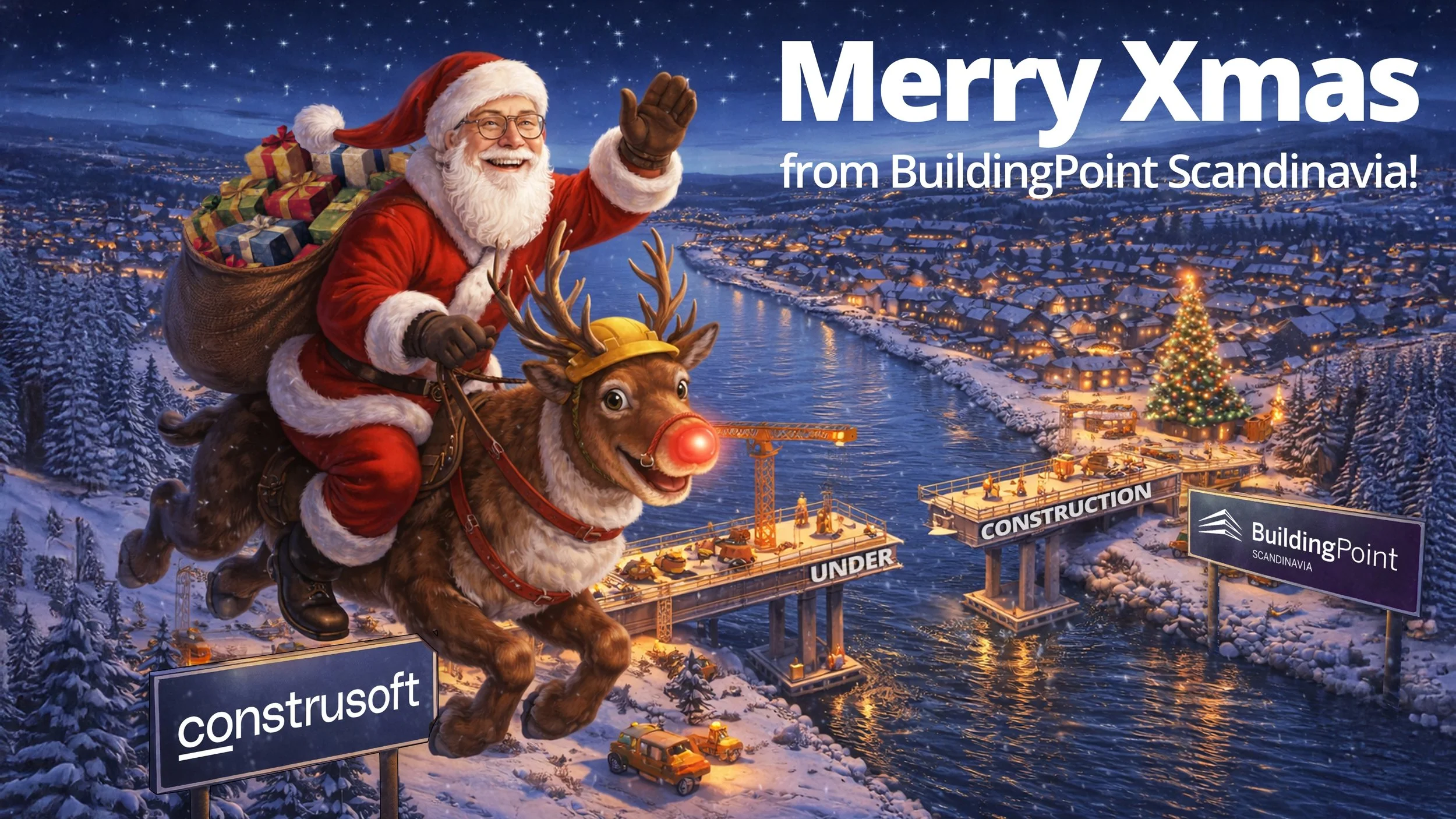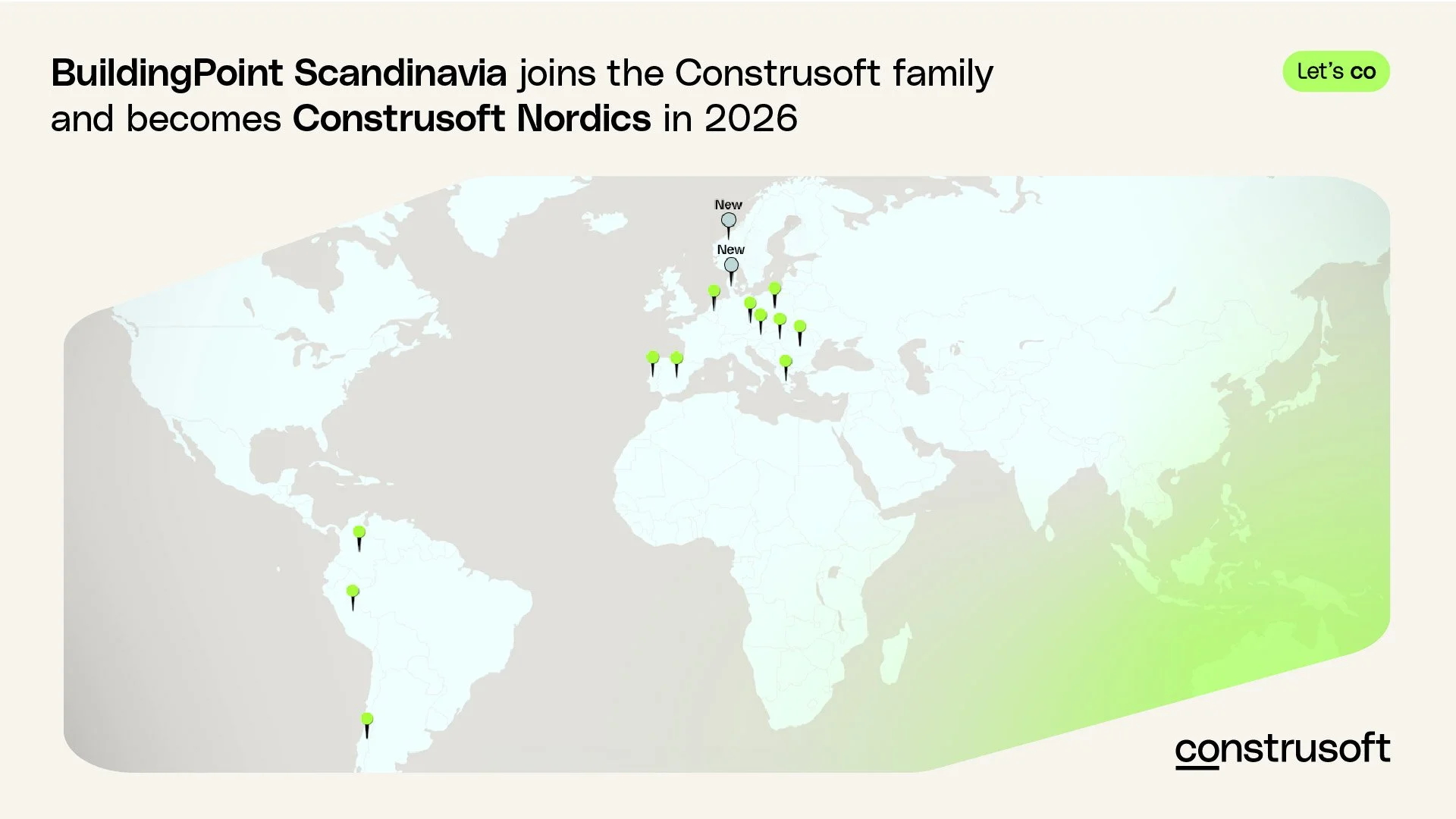Trimble Connect QUICK TIP: BCF Topics
VIDEO: Trimble Connect Quick Tip: BCF Topics
The Trimble Connect BCF Topics is an issue management system meant for communication between the project members in construction projects and it was recently released for Trimble Connect. Watch the Quick Tip video or read this article to learn more!
MORE help with Trimble Connect?
We can help YOUR project! Our services include everything from on-site support to software development tailored to your needs.
What is BCF Topics?
BCF stands for BIM Collaboration Format and it is an open industry standard from buildingSMART. Being an open standard, it enables sharing of issues between applications that support the standard, creating a smooth workflow in construction projects.
The communication topics can for example be issues, requests, questions, or clashes. Trimble Connect BCF Topics enables model-based communication, which means that you can link your issue directly to a BIM model using 3D views and links to model objects. However, it’s not a must to have a BIM model to communicate with BCF Topics.
How to use BCF Topics in Trimble Connect
Create a new issue with BCF topics.
When you have found an issue, open the BCF Topics. (For example, if you are wondering if a pad is designed in the correct size.)
Click the plus button. The New Topic panel will be displayed.
Fill in the information, for example: ‘footplate - Is the pad big enough?‘
Then you must assign the topic to structural group and to a responsible engineer.
Choose type: ‘Inquiry’. Priority: ‘Normal’. Choose a due date. Add tags ‘STR’, and status ‘New’. You can also add references to reference a document on the Topic (for example a guideline.)
Click Save.
Commenting
If you are the structural designer, you will get a notification that an issue has been assigned to you. You must log in and open the topics, and since it’s a model-based communication, you will be led to exactly where the issue is.
You should then check the issue and communicate with comments, for example: ‘The pad size is OK’. You can also add a document as reference in your comment. All the project members will then be able to see the updated comments immediately.
List, sort, filter, and search
On the BCF topics page, you get an overview of all the topics. You can also filter the topics by type, priority, status, and tags.
BIM Collaboration format is designed to allow communicating issues between different software. Issues can be exported and imported using BCF topics.
Issues can also be shared with other tools by using cloud-based synchronization:
Sharing BCF Topics via the cloud
Go to the BCF Topics page.
Click ‘Export Topics’ from the dropdown menu.
Write the name and set the parameters for your Export. For example, you may want to filter out and export only the high priority issues. You can choose to export as BCF or PDF. Click Export. The progress bar appears and tells you when the export is finished.
After the export is finished, you can go to the import and export history and download it.
Then you open the export issue in another BIM application, and you will see the same issue content as in Trimble Connect.
You can also use the ‘BCF live connector’ to synchronize issues between different BIM tools instead of importing and exporting. All the issues are synchronized seamlessly between platforms. For example, if you update an issue, and change the status to ‘done’, you can see the changes in Trimble Connect Topics immediately.
More training?
We hope you enjoy these short quick tips! Reach out to us if you want more help with your projects. Or you may consider our LIVE TRAINING with instructor, check out the training calender here!