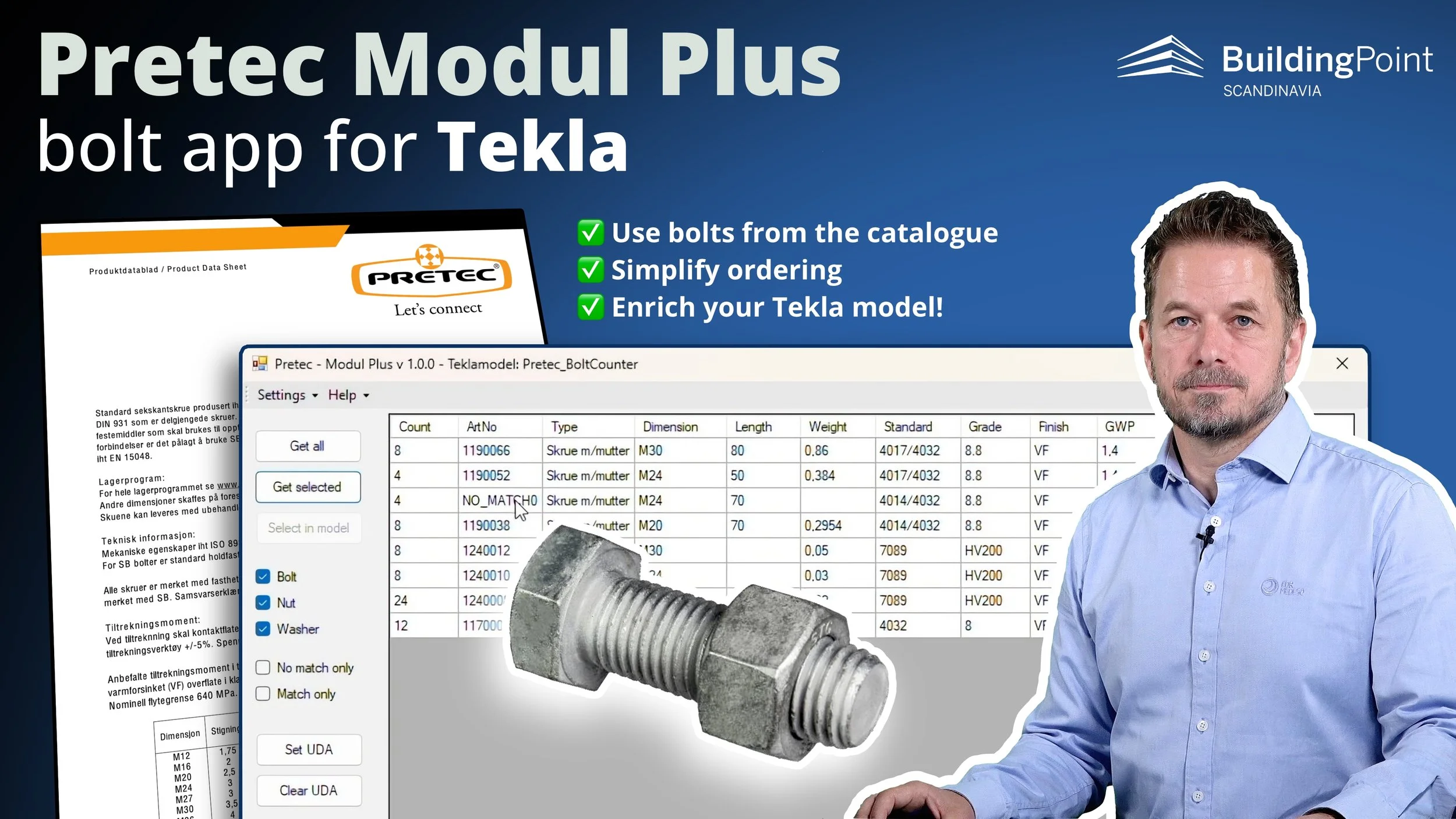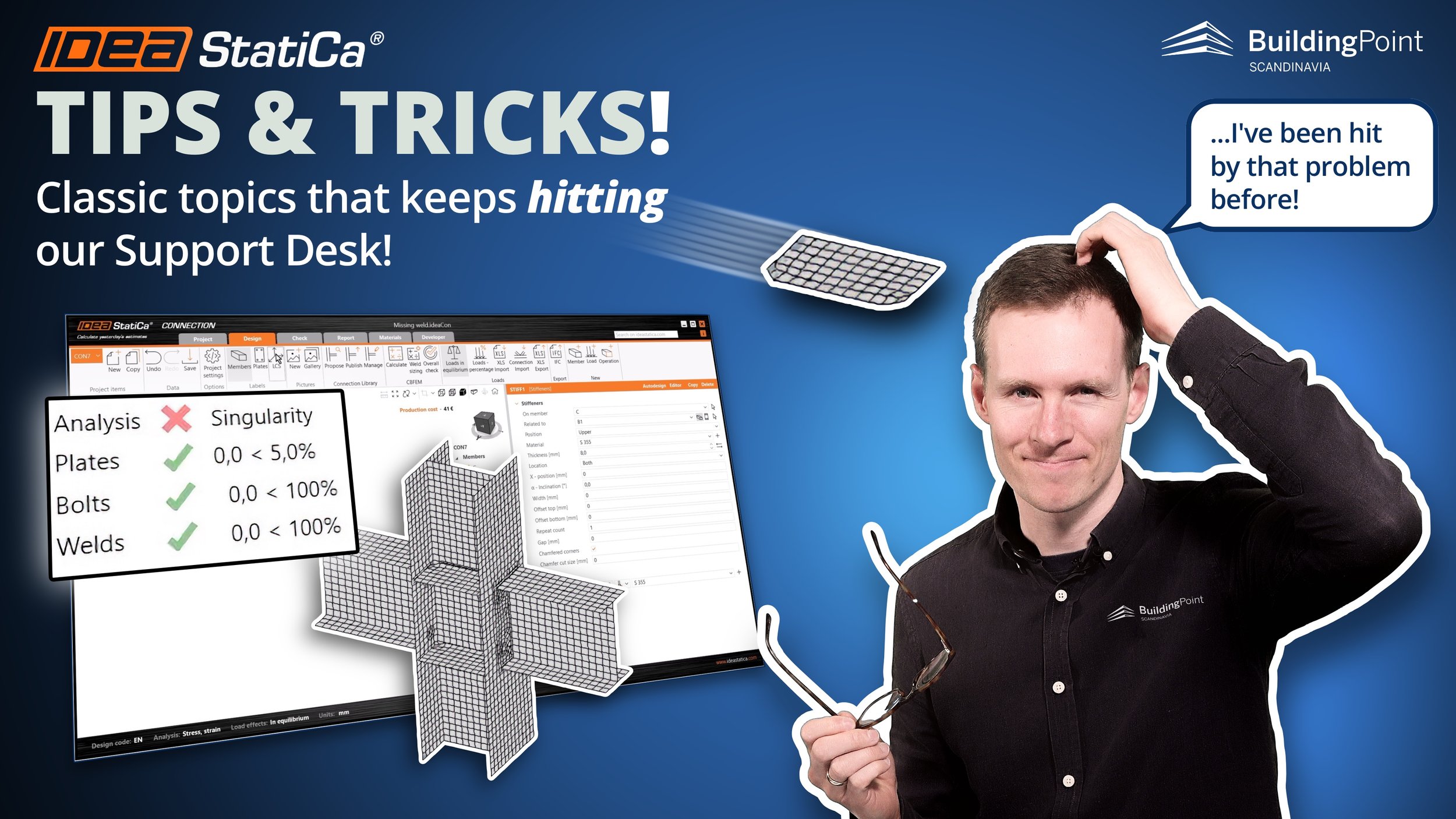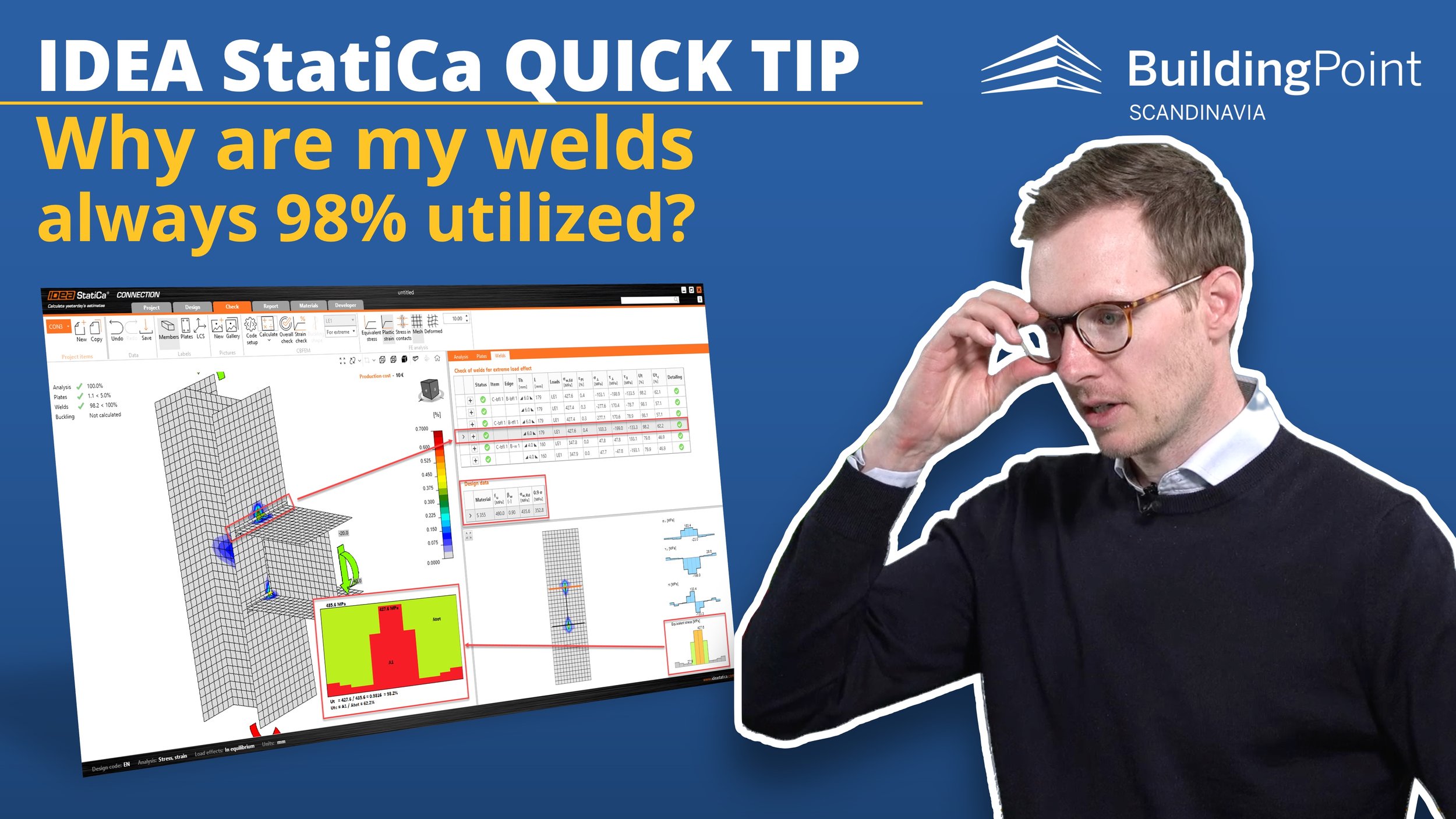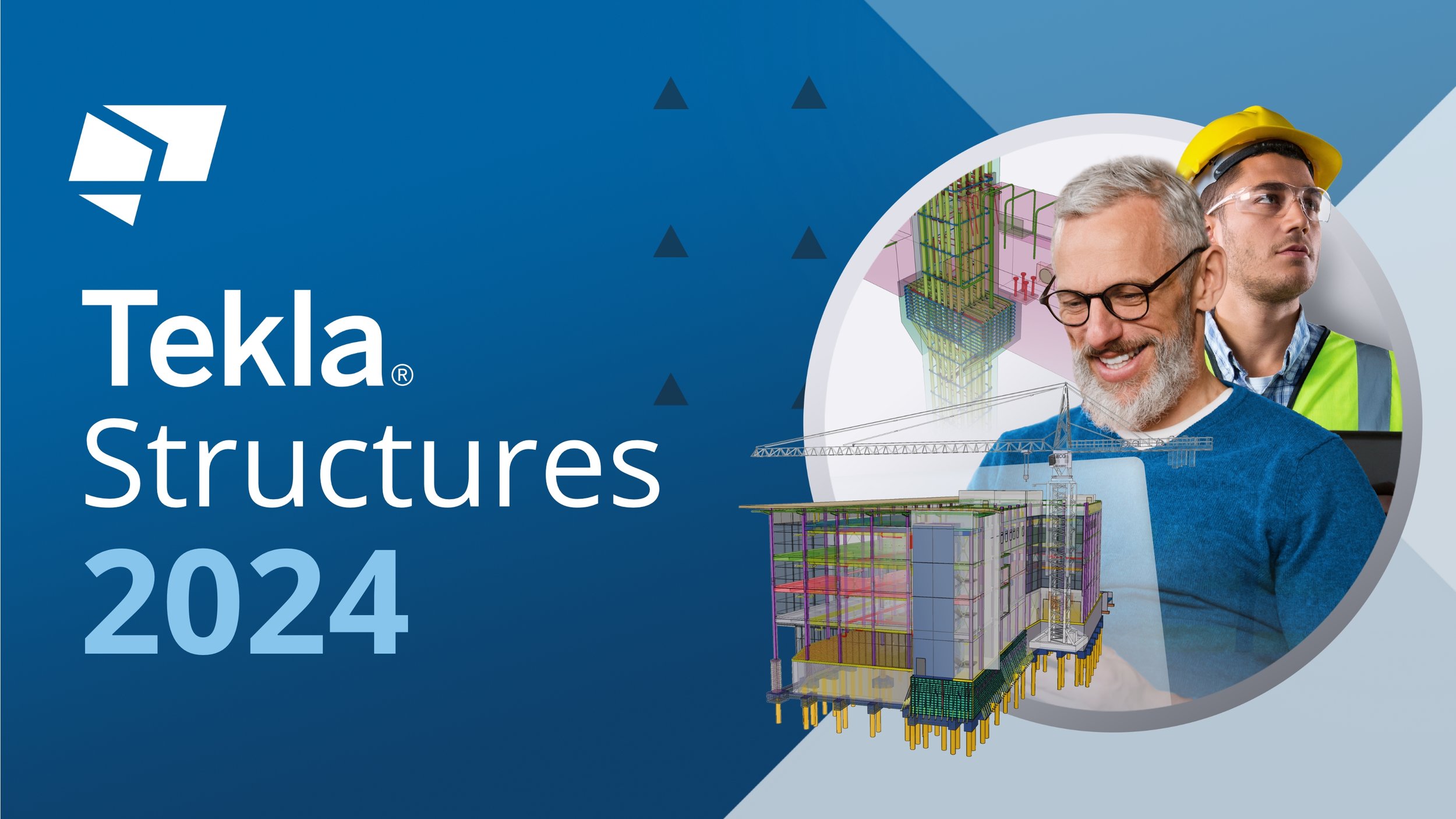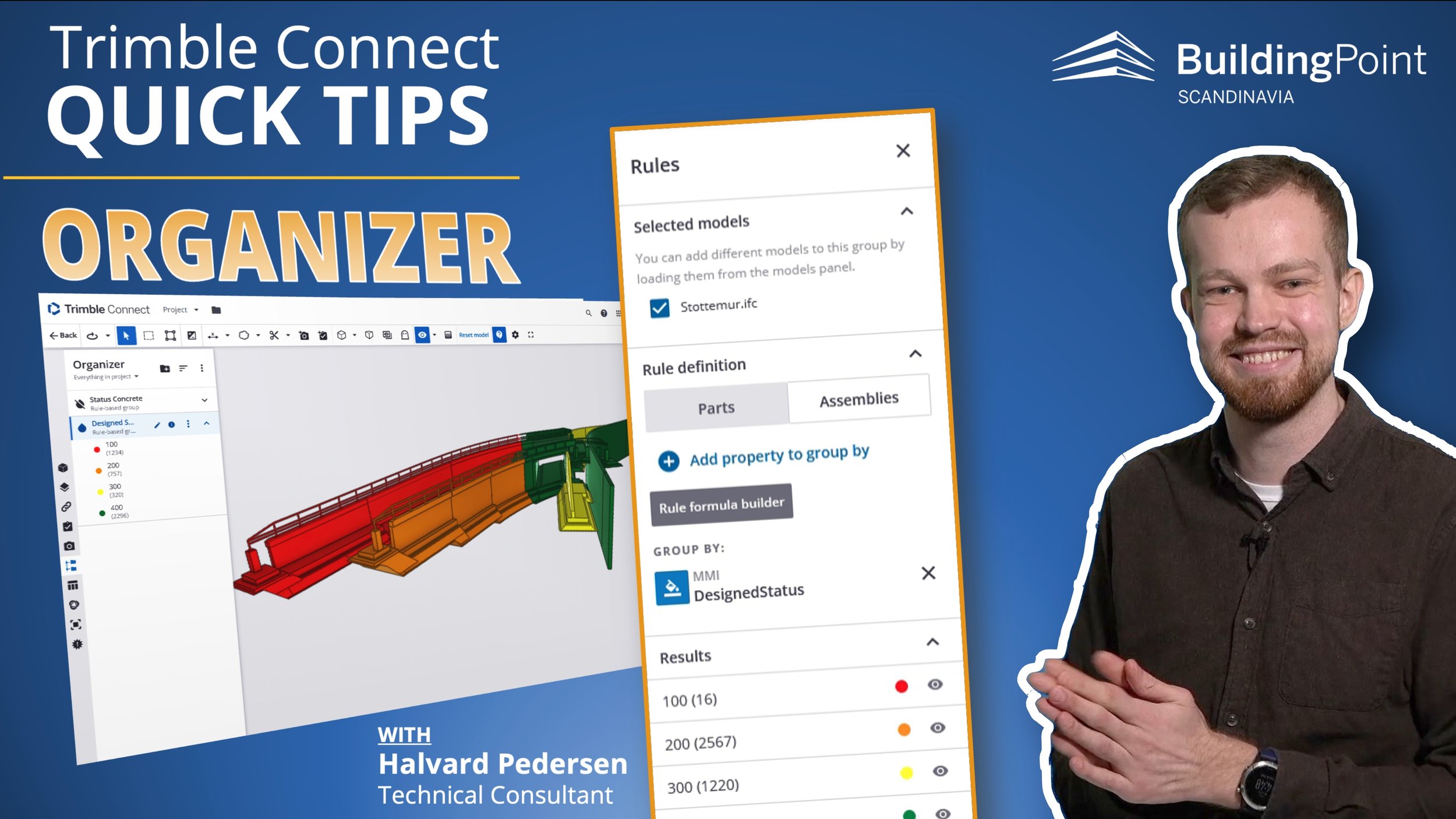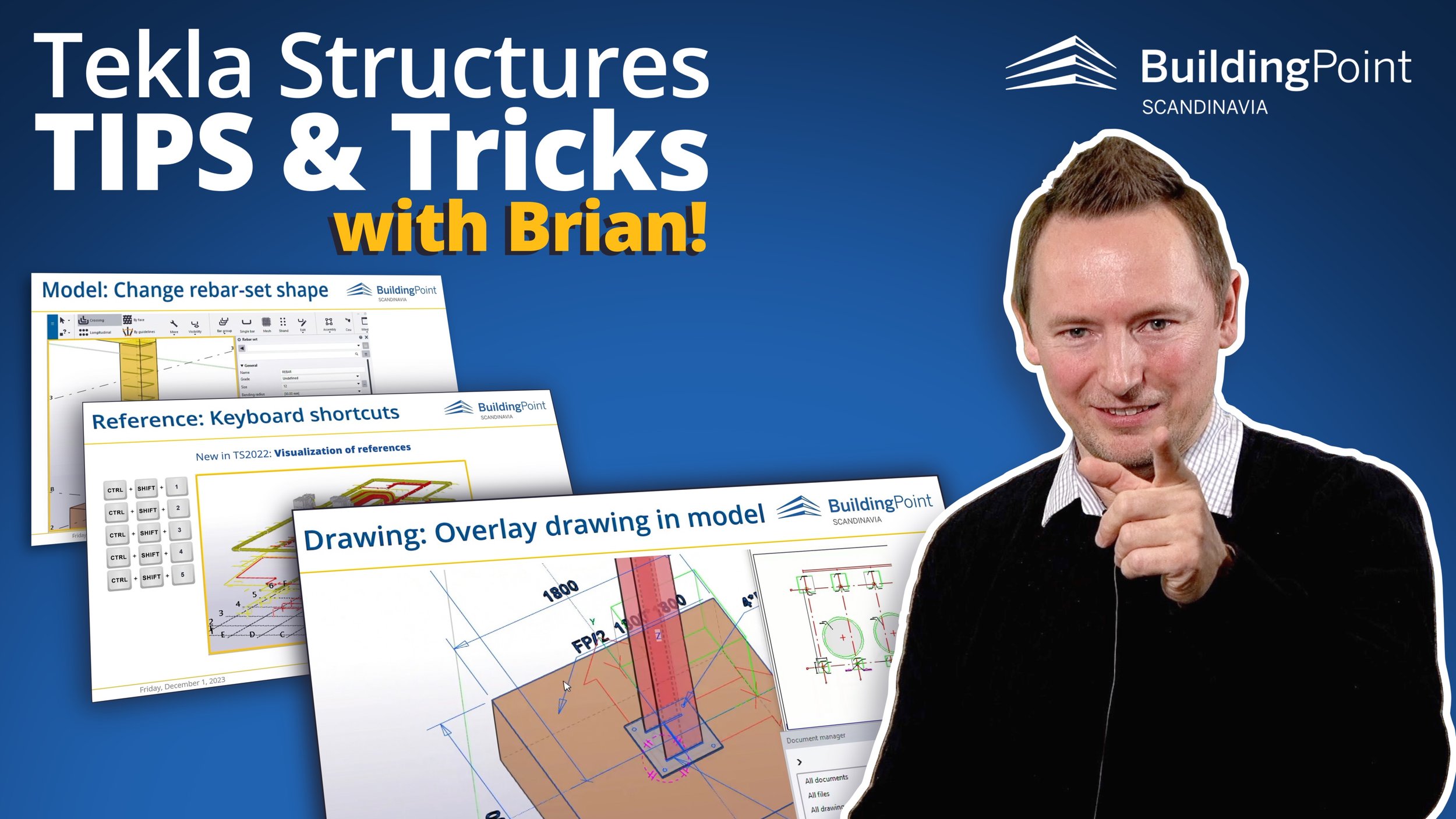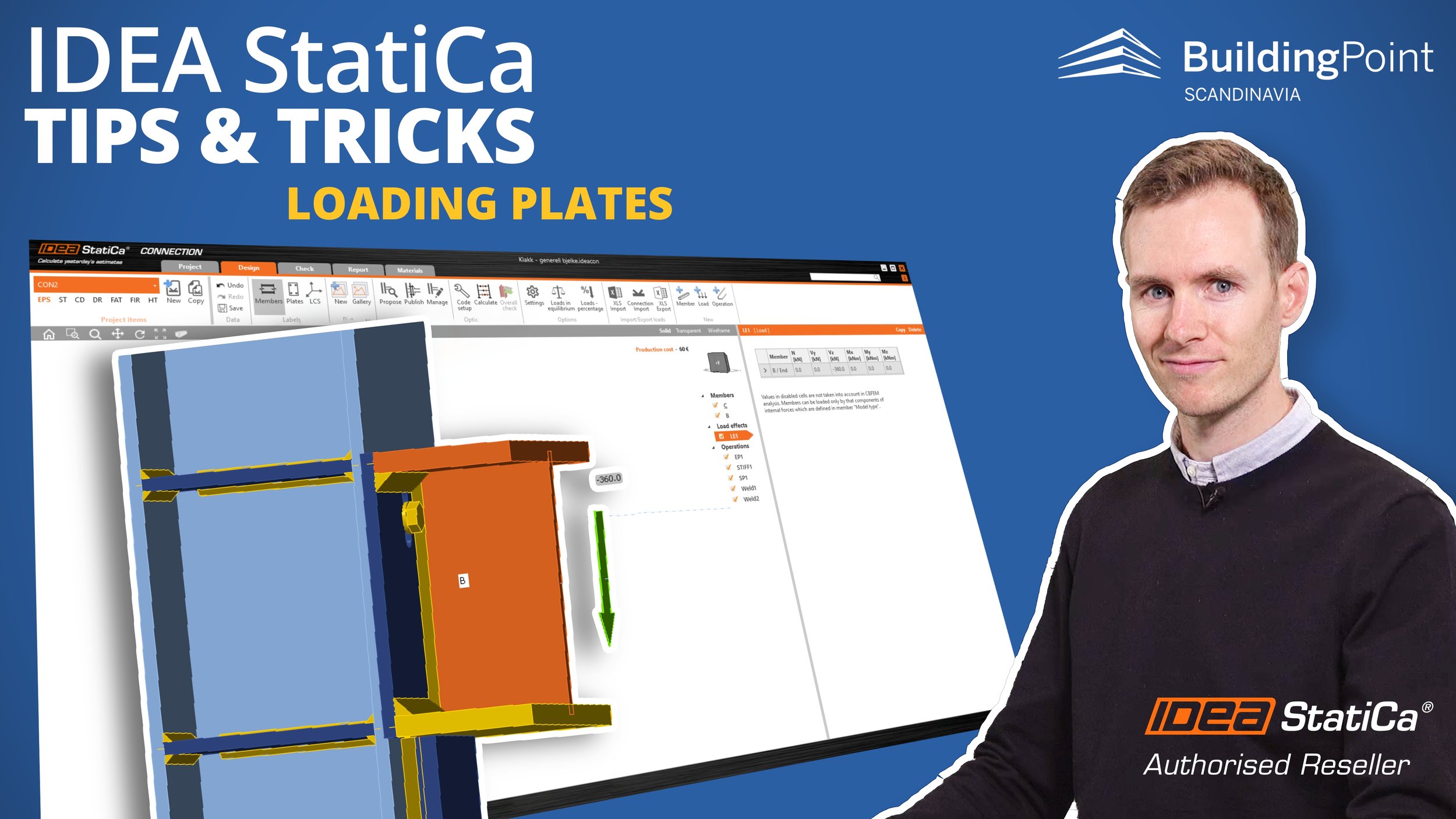Tekla Firm Settings in the Cloud
VIDEO: Erik in the BuildingPoint Scandinavia team explains the challenges and problems organizations can have if they don’t have a good way to deploy and maintain the Tekla Firm Settings… and then he explains how you can SOLVE this - free of charge for our Tekla Care Program customers!
Many companies that take advantage of Tekla’s ability for customization also want to ensure that they develop a company standard to capture best practice and ensure that it is consistently implemented and managed in the organization. It is even more important with teams distributed across many locations or when you hire consultants.
Having your Tekla Firm Settings in the Cloud is a great way to achieve this! This service - hosted by BuildingPoint Scandinavia - is included in the Tekla Care Program Plus and Pro level!
Tekla Environment and Firm Settings
When you start Tekla Structures with your Firm Settings connected, the software reads two key elements:
The Local Environment
This is the standard setup specific to a country.
This is typically maintained by Trimble or the local reseller (e.g., BuildingPoint-Scandinavia) and is not meant to be modified by users or companies.
The Firm Settings
This folder contains files specific to your company’s workflow.
These settings are customized for each company or even individual projects. (We assist companies with this upon request!). It’s typically maintained by the company Tekla administrator or superuser.
Both the Environment and Firm Settings can be customized extensively. This flexibility is a significant strength of Tekla, enabling you to standardize, automate, and maintain the quality of your BIM models and drawings.
The issue we adress here is when users have the firm folder on their local computer, which is a good solution with many benefits - particularly if you implement the solution we explain in this article!
Tekla Care Program
This program is available for all our Tekla customers in our region!
The challenge
So, what’s the challenge with keeping the firm folder and settings on your local computer? There are 3 major challenges:
New Installations
When installing a new version of Tekla, the firmfolder doesn’t connect to the new version out of the box. Copying files and making adjustments is quite straightforward, however without a systematic approach, this process needs to be repeated by every user, which can lead to mistakes and wasted time.
Even if handled by an admin or Tekla superuser, coordination can be difficult if team members are unavailable.
Standardizing and Deploying Changes Across the Organization
When settings are changed, ensuring that all users have the updated files might require manual copying and file management. If someone isn’t available or didn’t add the files you sent in the mail, they may miss an update, and variations can occur across the organization.
And of course you run the risk of individuals making changes based on personal preferences.
Consultants and Support
Companies often need to share these settings with consultants, this add another layer of manual effort. All of this increases the risk of quality issues and time spent on administrative tasks.
The solution
The solution is simple: move your Firm folder to the cloud. We use Trimble Connect to store your folders and files.
Then, we utilize Trimble Connect Sync, a free extension, to synchronize all files and folders. Trimble Connect Sync offers all the necessary features to keep your firm settings up-to-date. Users can sync manually or schedule it hourly, daily, or weekly.
The Benefits
Benefits for the Tekla Admin - and your company
✔ Easily manage new installations, and new users!
New users, new PCs, or new Tekla versions can easily and automatically be set up with the correct Firm Settings, saving time and reducing errors.
✔ Easy to manage changes and updates!
Managing changes becomes straightforward. Upload updated settings, and users can sync manually or schedule regular syncs to stay up-to-date.
An administrator can also remove old and unwanted files for users.
✔ Maintain Standards and Quality!
This makes it easy to maintain uniform settings for drawings, components, reports, etc., across the organization with minimal effort.
This also ensures a process that maintains quality, saves time, and let you focus on important tasks rather than file management.
With this robust process in place, you avoid local variations in the firm settings across the company, with all the consequences that follows from that
IMAGES: Examples of how you can define automatic synchronzation of the Firm Settings using Trimble Connect Sync.
Benefits for the Tekla Users
✔ Always up-to-date firm settings!
Work confidently knowing that your firm settings are up to date!
✔ Can work offline!
This approach also maintain the files locally on your PC; which means that you can work completely offline if that is needed since it doesn’t requrie a connection to your local server.
This setup also integrates well with Model Sharing, of course!
Benefits For Everyone
✔ Easy Support!
Troubleshooting with our support team also become easier as they can access the same settings as you, making it simpler to resolve issues with your Tekla models or drawings.
How to get started?
This service is included in the Tekla Care Program from BuildingPoint Scandinavia. We will take care of these steps for you:
✔ We will set up your Firm Folder structure in Trimble Connect, hosted by us, so it can be synced across all users and PCs, bringing you all the benefits we’ve discussed.
✔ We’ll also configure user rights, ensuring different permissions for end-users and the Tekla admin.
Contact us now
…to get your Tekla Firm Settings in the cloud!
Want even more customization, or help with Firm Settings?
If you don’t have a firm folder structure or need additional customization, we can assist with that as well. However, this service will depend on your specific needs and is not part of the free offering.
If you are interested, reach out to us now for a discussion about possibilities!
OTHER ARTICLES