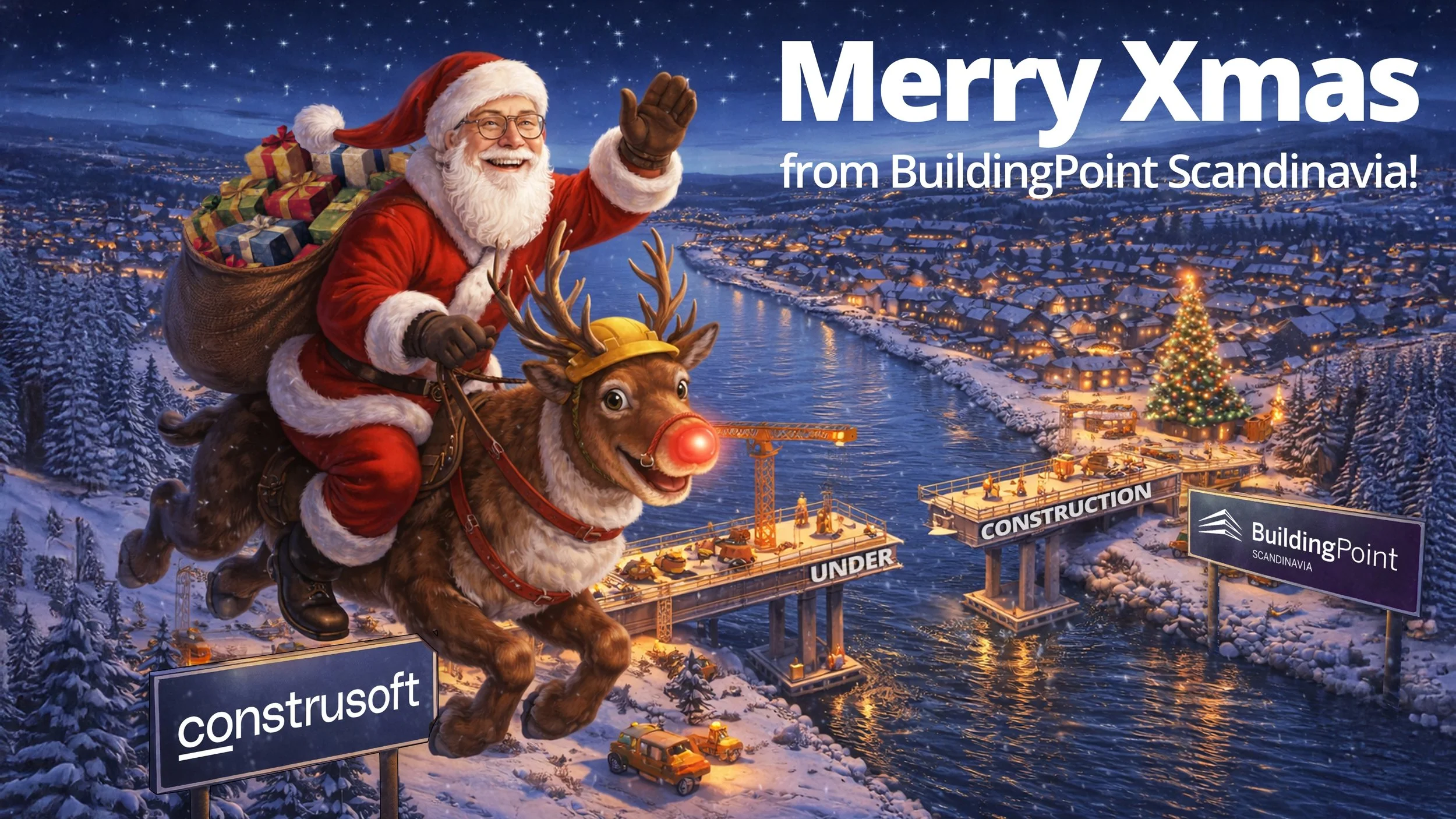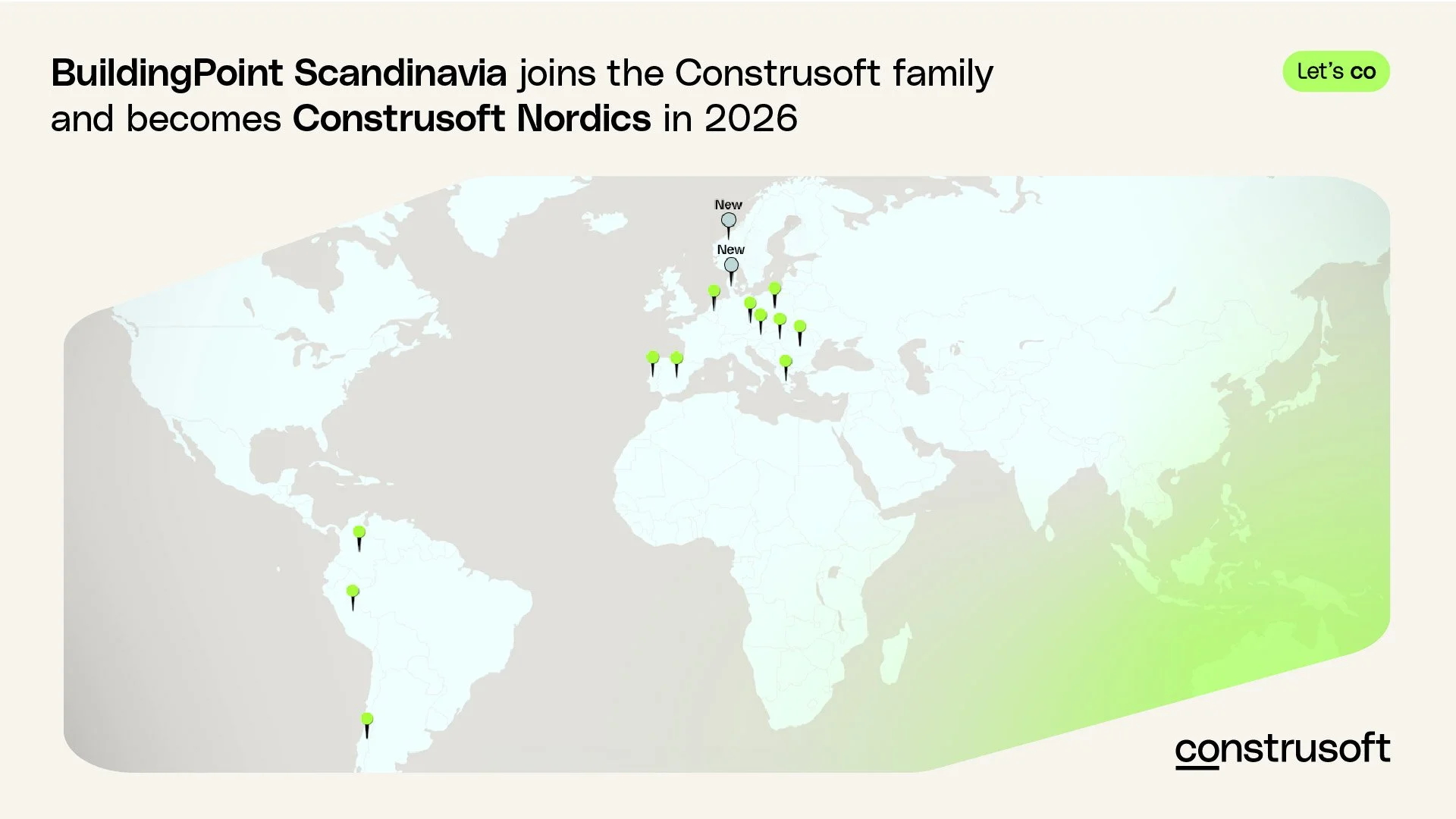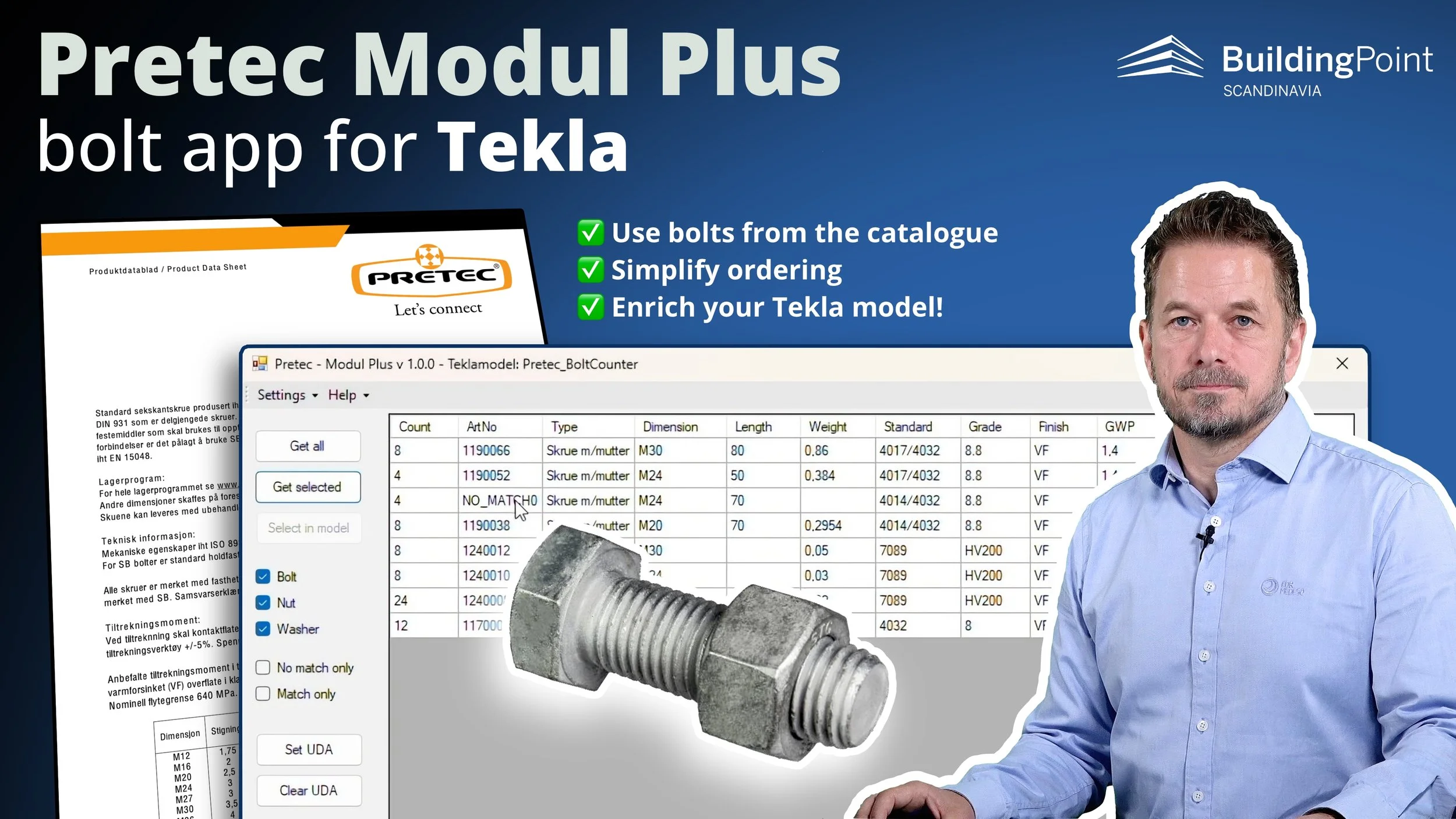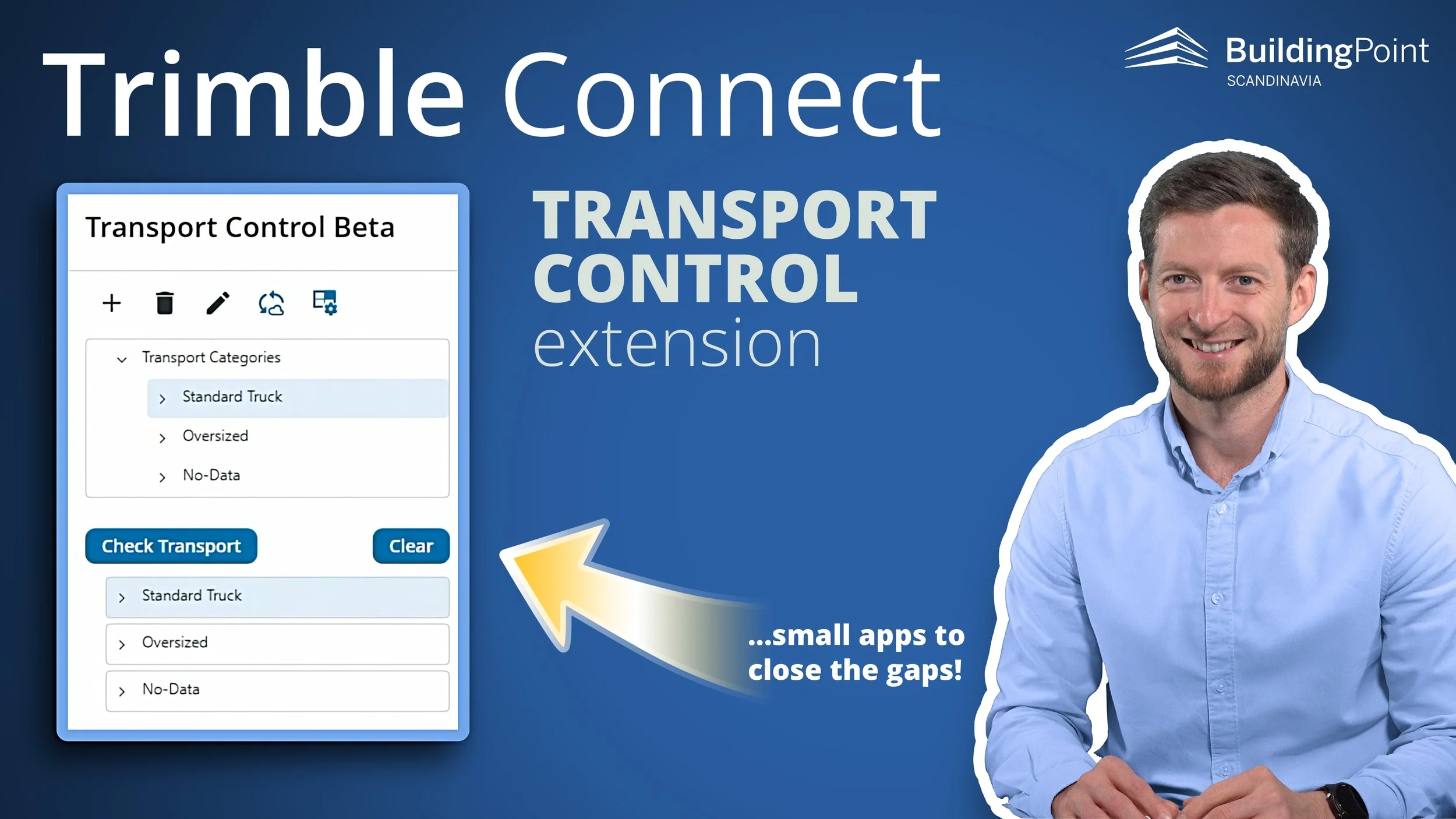Ensuring your Tekla IFC models meet industry standards: A step-by-step guide
VIDEO: Spend 18 minutes with BuildingPoint Scandinavia’s experience Tekla expert Marcin and learn how to deliver IFC models that meets your client’s requirements!
Struggling with IFC models that don’t meet the strict BIM requirements from clients like Statsbygg? You’re not alone! Creating and managing IFC files that align with these expectations can be a significant challenge for engineers, particularly when working with evolving standards.
In the video above, we walk you through how to effectively prepare and export IFC models using Tekla Structures, ensuring compliance with industry standards. Additionally, we introduce the IFC Post Processor, a custom application developed by BuildingPoint Scandinavia, to modify IFC files after export!
Why BIM requirements are important
BIM (Building Information Modeling) standards define how construction data is structured and shared across different project stages. High-quality BIM models are essential for integrating data from multiple sources accurately. Whether you’re working with architects, structural engineers, or other specialists, adhering to project- or company-specific requirements—such as SIMBA from Statsbygg—is crucial for delivering reliable models that everyone can trust.
Each project phase may involve different BIM requirements and standards. Understanding these upfront is key to ensuring that your model exports correctly into the appropriate IFC format.
Initial Considerations:
Software and standards
Before diving into Tekla Structures, it’s important to align on several factors:
BIM requirements: Project-specific needs vary, with organizations like Statsbygg enforcing strict guidelines.
Software versions: Tekla Structures 2023 will be used in this exampled in the video, but keep in mind that version differences can impact the workflow.
IFC version: The video demonstrates workflows using IFC 4.0, an evolving format that offers increased flexibility for structuring information.
Lastly, tools like Solibri or Trimble Connect, which visualize and check IFC files, are indispensable for identifying incompatibilities before sharing models with clients.
IMAGE: Remember to consider all these factors before diving into Tekla: What are the BIM requirements, which software and version will the project run on, which version of IFC shall we deliver, and how will we check the data?
Model preparation in Tekla
Preparing the Tekla model is essential to ensuring it meets the defined BIM requirements. This includes two main steps: pre-processing in Tekla and post-processing the exported IFC file.
1. Dividing the Model into Floors
Properly structuring your model is critical for both project organization and meeting BIM requirements.
Tekla allows users to define spatial hierarchies by dividing the model into buildings and floors. The process is managed either via the Organizer or by enabling the Building Hierarchy function.
Both approaches ensure your IFC model includes a clear division into floors, as required by most BIM standards.
IMAGE: Here is the example model from the video in Solibri, showing the desired outcome, like having the building divided in floors.
2. User Defined Attributes (UDAs)
Many projects, like those with Statsbygg, require the addition of specific data to elements within the model. UDAs enable the inclusion of custom information in your model.
Tekla provides standard attributes, but additional ones—such as Statsbygg’s TFM properties—must be manually created and assigned to the appropriate elements. Correctly setting up these attributes ensures the exported IFC file contains all required information.
3. Assigning IFC Entity Types
One common issue is ensuring that the elements in Tekla are categorized correctly in the IFC export. For example, a Tekla beam should be correctly identified as an IFC Beam.
Tekla assigns these types by default for individual parts, but assemblies often need manual adjustment. Ensuring the right entity types are assigned avoids issues during the later stages of the project.
4. Exporting to IFC Format
Once your model is prepared, exporting it into the correct IFC format is the next step. The video demonstrates exporting to IFC 4.0 and highlights the importance of selecting the right export settings, such as using the Design Transfer View for editable models and ensuring the correct hierarchy and property sets are maintained in the IFC output.
Post-Export Adjustments with the IFC Post Processor
Even with a well-prepared model, additional modifications may be necessary after export. The IFC Post Processor, developed by BuildingPoint Scandinavia, allows engineers to add, modify, or delete attributes within the IFC file. This tool is particularly helpful for:
IMAGE: The IFC Post Processor is an extension to Tekla that lets you add and/or modify IFC properties. For a demo, go to time 13.58 in the video above, or select the chapter called!
✔ Adding missing long names to spatial hierarchies (e.g., Project, Site, Building, Storey).
✔ Modifying or adding descriptions for elements such as slabs and walls.
✔ Correcting IsExternal and LoadBearing attributes at the assembly level.
This application has lots of other applications as well, and it is available for free for customers in the Tekla Care Program. It can be purchaced from customers outside of BuildingPoint Scandinavia’s territory!
The IFC Post Processor provides a flexible way to adjust IFC files without having to re-export from Tekla.
Summary
By combining a thorough preparation process in Tekla with post-processing capabilities via the IFC Post Processor, engineers can confidently deliver models that meet client expectations. Watch the video for a full step-by-step walkthrough and practical examples on how to streamline your IFC workflows!
Need more help, or access to the IFC Post Processor?
Our team of Tekla (and Trimble Connect) experts can step in as consultants, offer training courses, or even develop extensions for Tekla (and Trimble Connect).
Reach out to us to discuss your challenges and visions for digital construction!
OTHER ARTICLES